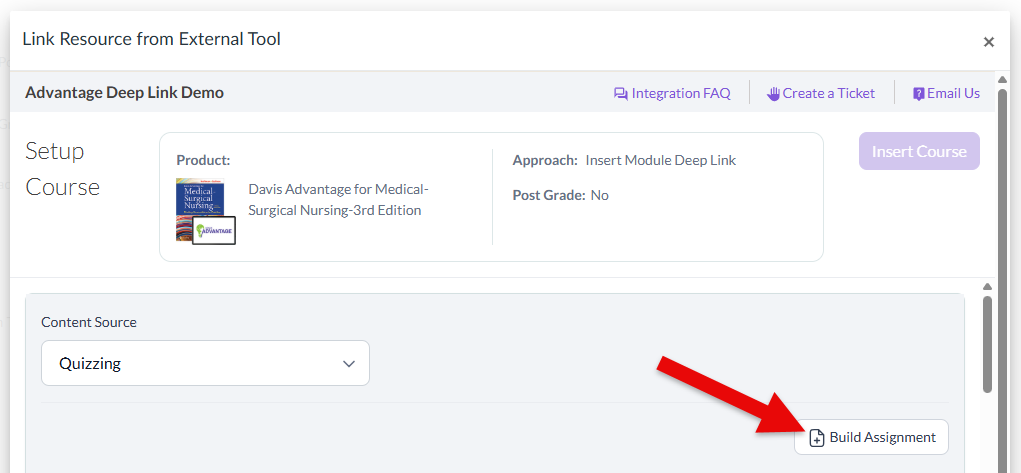For information on creating quizzes within Davis Advantage you can then add to your LMS course, click to jump to this article's "Creating Custom Advantage Quizzes" section.
If you have already created custom Advantage quizzes and now need to add those custom quizzes to your LMS course, click to jump this article's "Inserting Custom Advantage Quizzes" section.
If you're unsure how to insert Advantage assignments into your LMS course using the FA Davis External tool, please contact [email protected] for assistance.
Creating Custom Advantage Quizzes
Please note your custom quizzes will be graded based on the same grading option you chose for your Advantage Quizzing assignments, in the "Grading Options" step of your Advantage Class Setup. For more information on grading in Advantage, consult our instructor "Grading and Feedback" article.
To create custom Advantage quizzes, first access your integrated Davis Advantage class. If you're unsure how to access your integrated Davis Advantage class, please consult our instructor "Quick-start Guide" article.
Once you've accessed your Advantage class, select "Assignments" from the top navigation bar.

On your Assignments page, choose to display "Quizzing" then click the "Add Assignments" in the top-right above your list of current Quizzing assignments. Clicking "Add Assignments" will launch your "Add Quizzing Assignment" quiz builder.
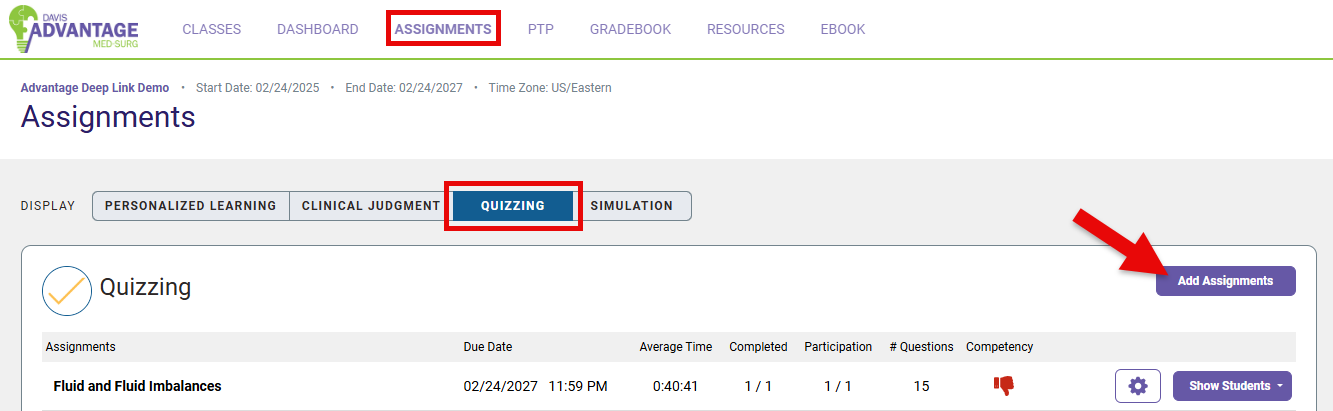
As the first step of building your custom Advantage quiz, you will determine the quiz's details. Type in an Assignment Name for your quiz.
Then, choose a Start Date and End Date. The quiz's Start Date will determine when your students can begin accessing the quiz you're creating (on the first minute of the selected Start Date day). To avoid access errors, make sure the Start Date you choose here doesn't conflict with the availability you'll set for your custom quiz's LMS assignment link.
The quiz's End Date will determine when the assignment is due for credit, and the quiz's End Time will match the End Time you chose in your Advantage Class Setup. To reiterate for the sake of clarity, please think of a quiz's End Date as the quiz's due date, because an End Date will not end a student's ability to access an Advantage assignment.

After entering and choosing the details for your custom Advantage quiz, select the type of Quizzing assignment you'd like to create. Once you've selected which type of assignment you want to create, you'll click "Next Step" to proceed creating your custom quiz.

There are three creation options to choose from, which will be reviewed below. If you know which creation type you want more information on, click its name below to jump to its section:
All creation options will culminate in a "Review Assignment" step, so that step will be reviewed beneath the individual creation options.
Quick Assignment
The "Quick Assignment" option generates questions based upon the topic(s) and concept(s) that you would like to include, and can range between 5 and 25 questions.
Choosing "Quick Assignment" will proceed with its "Parameters" step, where you'll select whether you'd like to organize by Course Topic or Concept (1), then select the topics or concepts you would like to include (2). You can choose to have all course topics/concepts available for the custom quiz to draw questions from, or you can choose one or several specific topics or concepts to draw questions from.
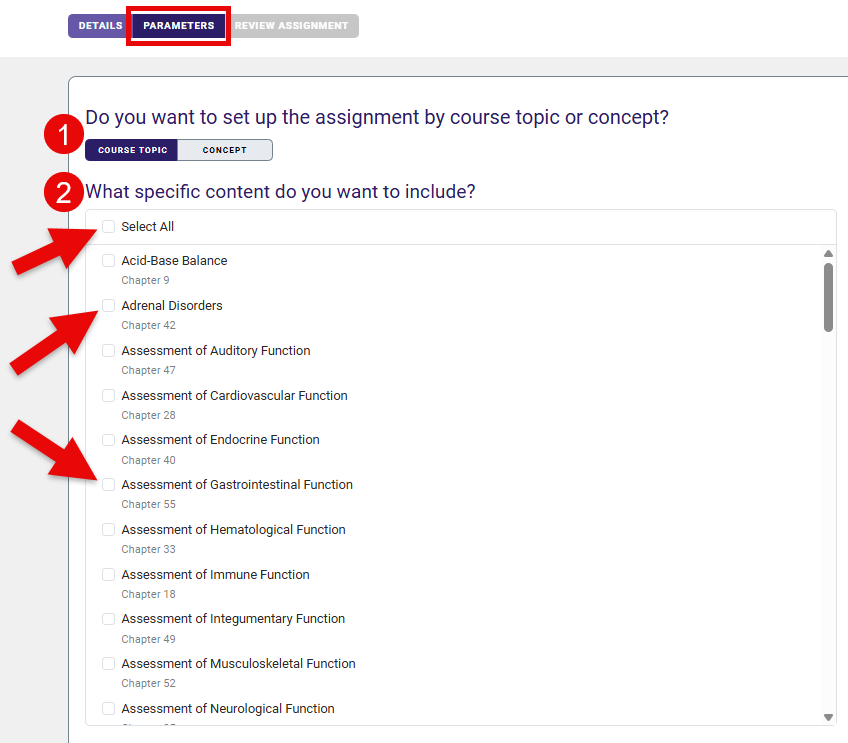
Next, select the number of questions you would like, and click the "Next Step" button to proceed to the quiz builder's "Review Assignment" step.
Once you have set the parameters for your Quick Assignment and click "Next Step," the quiz builder will generate a quiz for you with randomized questions from within your chosen parameters. You'll be able to further customize those randomized questions during the "Review Assignment" step.
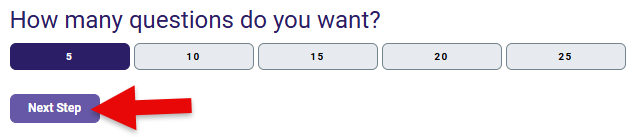
Custom Assignment
Custom Quizzing Assignments allow you to hand-pick each question, rather than generating questions for you.
For the "Parameters" step of a Custom Assignment, you will choose Course Topics or Concepts (1) you want to choose questions from. Then, you can "Select All" content options, select just one, or select multiple respective content options (2).
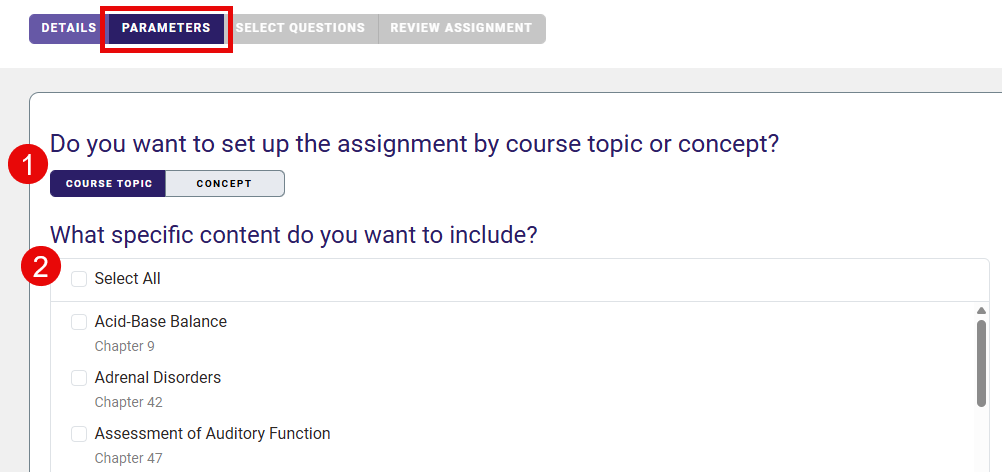
For a Custom Assignment, you can also select which question type(s) you would like to choose from. You can choose "Select All" to view all possible options, or narrow the pool down to one or more specific question types.
Click "Next Step" when you've made your Parameters selections, to continue creating your custom quiz.
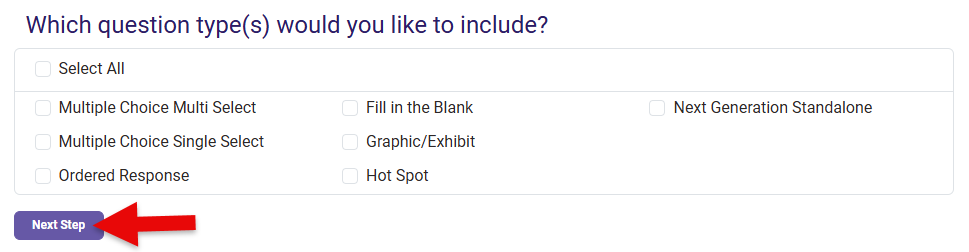
Based on your Parameters selections, the Custom Assignment option's "Select Questions" step will present you the available questions for your custom quiz.
You can type keywords into the search bar to filter results (1). You can also Filter Difficulty Level (2) and you can View Details (3) to review rationales for each question. When you want to add a question to your custom quiz, select it by click the checkbox to its left (4).

Once you've selected your Custom Assignment questions, scroll to click the Next Step" button and proceed to the quiz builder's "Review Assignment" step.
![]()
Preset Assignment
FA Davis has prepared a Preset Assignment for every topic in Davis Advantage to save instructors' time. Note that all Preset Assignments contain 10-15 questions by default, and you can further customize the question selection of a Preset Assignment on the "Review Assignment" step.
To create a Preset Assignment, simply select the topic or concept you would like to assign, then click the "Next Step" button to proceed to the quiz builder's "Review Assignment" step.
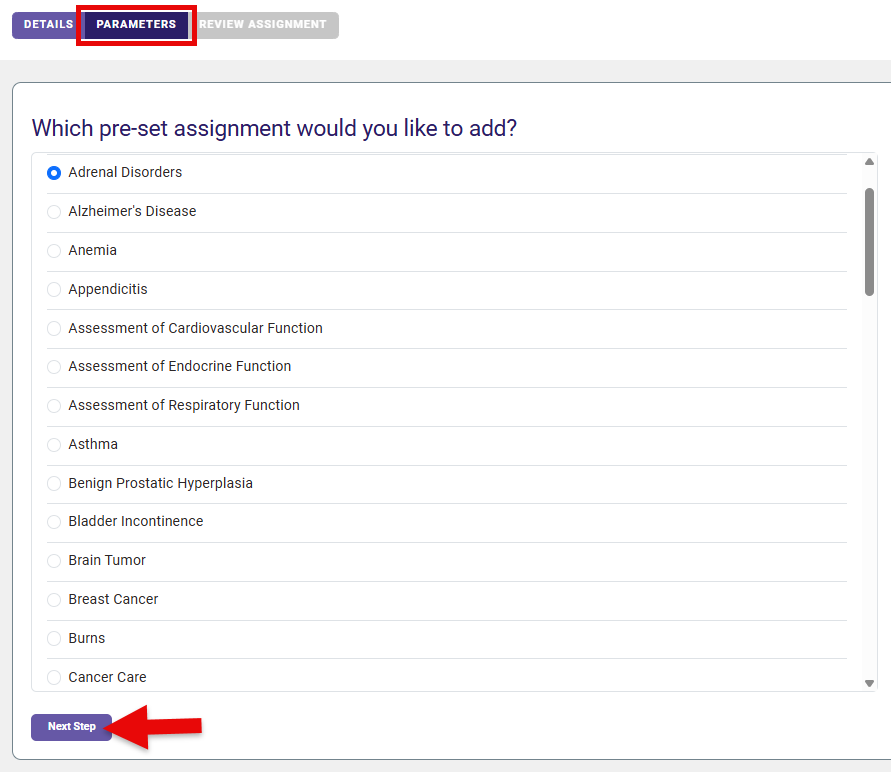
"Review Assignment"
All custom quiz creation options culminate in a "Review Assignment" step, wherein you'll finalize your custom quiz before publishing it.
At the top of a "Review Assignment" step, you can confirm or changes the custom quiz's Assignment Name, Start Date, and/or End Date.
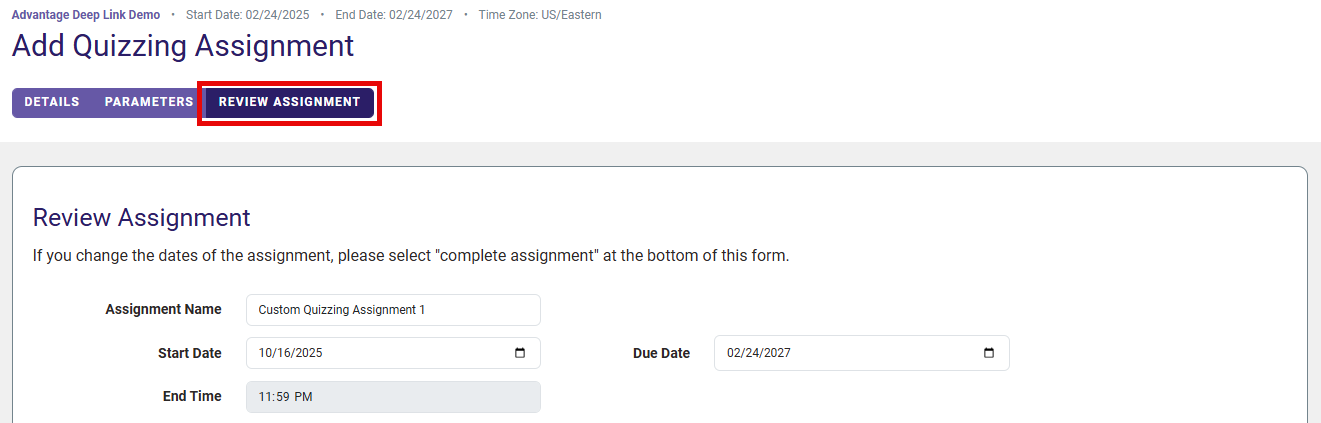
The question order for your custom quiz will be randomized by default, but that you can select "No" if you would like questions to appear in a specific order. After selecting "No," you can customize question order by using the drag-and-drop arrows to the left of questions.
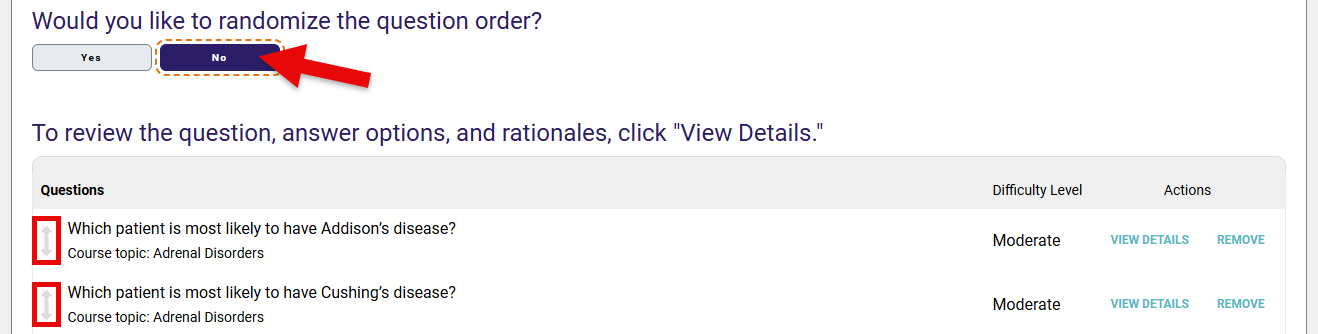
You can review your custom quiz's current questions individually by clicking View Details. When you click "View Details" for a question, a popup will appear with the question's full text, its answers, and the rationales a student would see for the question upon completing the quiz its within.
If you find a question you would rather not use, click "Replace" for that question to generate a different question within the same topic or concept.
You can also "Remove" questions that you don't want to use, bringing down your custom quiz's total question number.
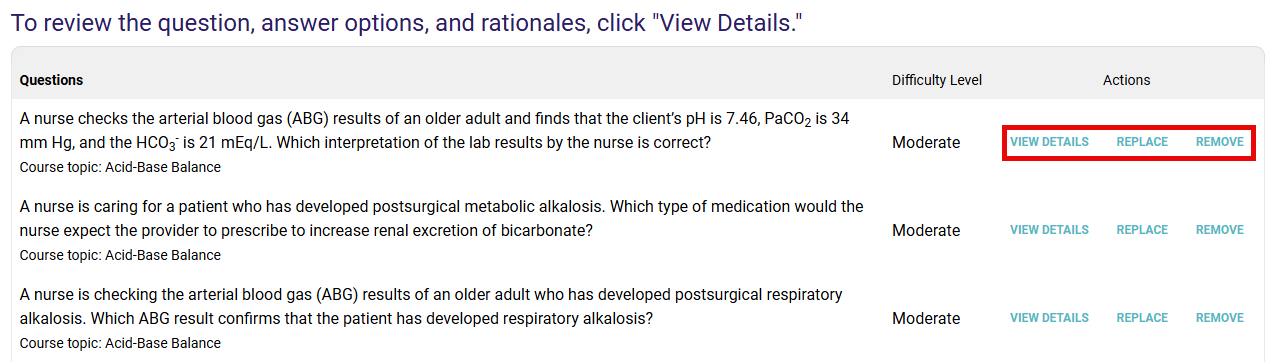
Once you're satisfied with your selections on the "Review Assignment" step, scroll to the bottom and click the "Complete Assignment" to add your custom quiz to your Advantage class.
![]()
After clicking "Complete Assignment," your custom quiz will appear on your Advantage class' Assignments page, listed by due date. You'll be able to edit your custom quiz until it's accessed by a student.
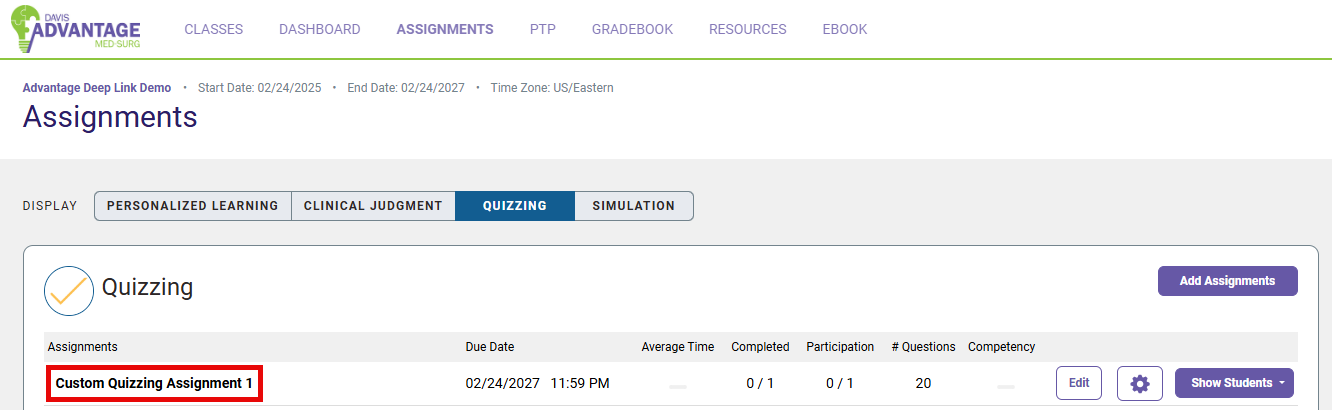
Inserting Custom Advantage Quizzes
Creating a custom quiz will not automatically insert it into your LMS course. Once a custom quiz is visible on your Advantage class' Assignments page, you will need to insert said custom quiz within your LMS course using your FA Davis External Tool, so your students can access and complete it.
If you're unsure how to insert Advantage assignments into your LMS course using the FA Davis External tool, please contact [email protected] for assistance.
Once you've accessed your FA Davis External Tool, click the "Content Source" dropdown menu and select "Quizzing."
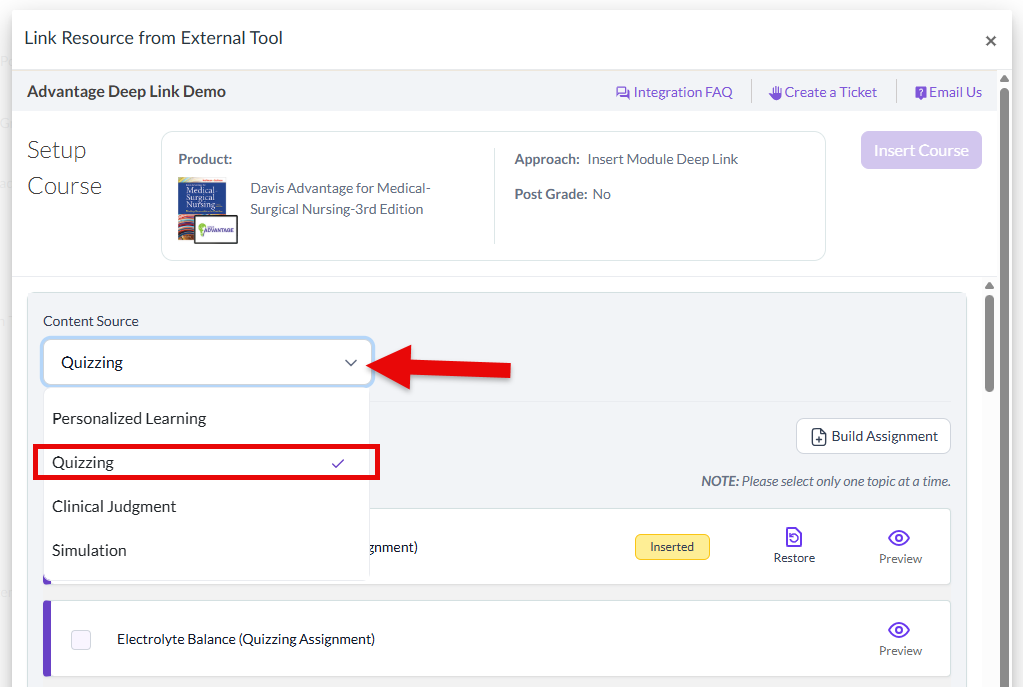
Your custom quizzes will appear at the bottom of your Quizzing content list.
Click the checkbox to the left of the custom quiz you want to insert, then proceed with the Advantage assignment insertion process that was recommended by your FA Davis Integration Team contact.
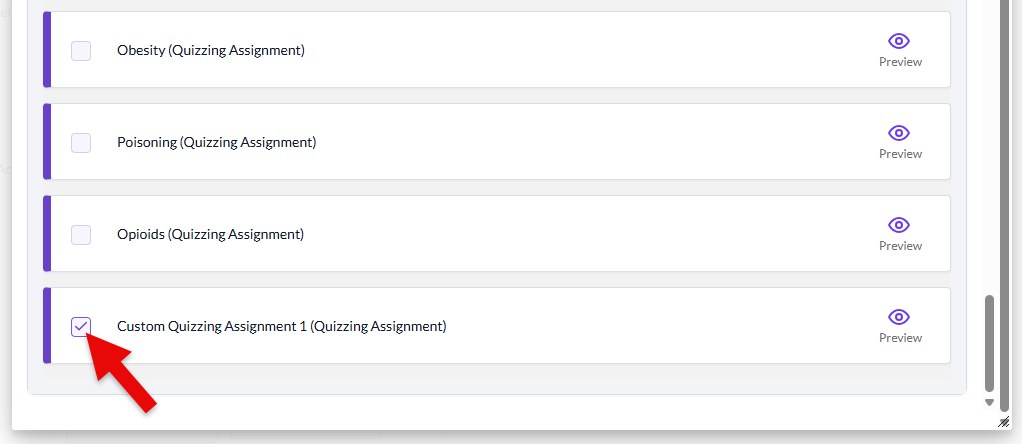
If you have not yet created a custom quiz at the time of accessing your FA Davis External Tool, you can click the "Build Assignment" button (while viewing your Quizzing content) to be taken to the quiz builder within your integrated Advantage class.