1. Before you begin
Though you can access Dosage Calc 360 via the FA Davis website, we recommend accessing your DC360 class by clicking the Dosage Calc 360 class link in your LMS course.
To access the Dosage Calc 360 assignments your instructor has selected for you, log into your Learning Management System (Blackboard, Canvas, Moodle, or D2L/Brightspace) and access your instructor’s course.
2. Locate an assignment
From your course homepage, locate a link to a DC360 class.
The locations and titles of DC360 class links will vary depending on how your instructor has designed your course. Look for "Dosage Calc 360," and ask your instructor for help if you're unable to find your DC360 class link.
Though the example below is of a DC360 class link within a Canvas course, your DC360 class link will appear similarly in all Learning Management Systems:

3. Redeem access
When accessing Dosage Calc 360 for the first time, you may be prompted to enter an Access Code.
If you have purchased or been given an access card, you'll find your Access Code on your access card. Enter that Access Code on the left-side of the landing page shown below, then click "REDEEM CODE."
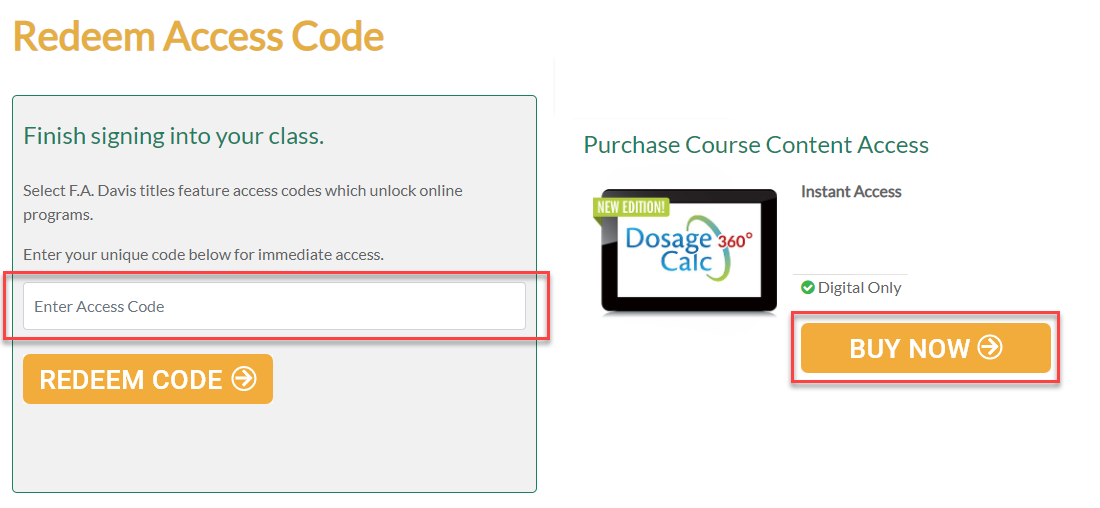
If you do not have an Access Code via a purchased access card, or otherwise don't have access cards available for your purchase, you can click the "BUY NOW" button on the right-hand side of the landing page to purchase Instant Access to Dosage Calc 360. Once you complete your purchase, close the checkout window and return to your LMS course to again locate a DC360 class link.
After verifying your access, you'll be able to launch your DC360 class via your LMS course. You will only need to verify your access once.
4. Launch a DC360 class link
Once you have verified access, click any DC360 class link in your instructor's course to open that class. Depending on your Learning Management System, your DC360 class may load automatically in a new browser window, or you may be taken to a launch page with a button to load the class.
On a DC360 assignment launch page, you may see exercise instructions. Click the button that reads "Load (assignment name) in a new window," so your assignment will launch in a new tab.
If you click a DC360 class link and it fails to launch, it's possible your web browser settings blocked the class link's launch page. Check your browser settings to make sure pop-ups are permitted.

If you launch a DC360 class link and you're only in one DC360 class, DC360 class links will take you directly to your DC360 class' Dashboard.
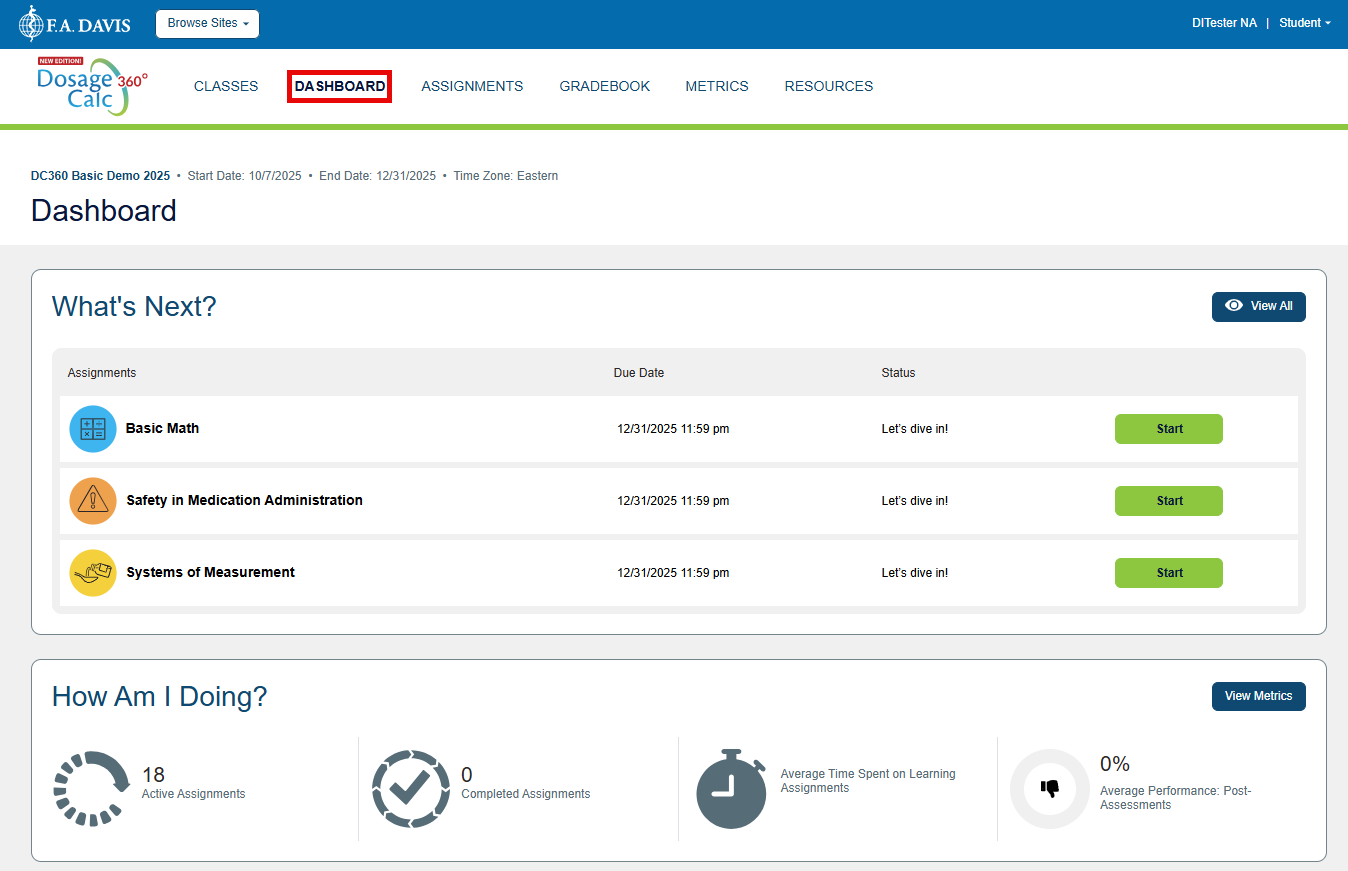
If you're in more than one DC360 class and/or have access to more than one Davis 360 product, clicking a DC360 class link will take you to your Davis 360 "My Products and Classes" page. Click the "View" button for the product/class you want to access, to be taken to its Dashboard page.
If you access your DC360 class via your LMS course, you will not need to press the "Join a Class" buttons or enter Class IDs.
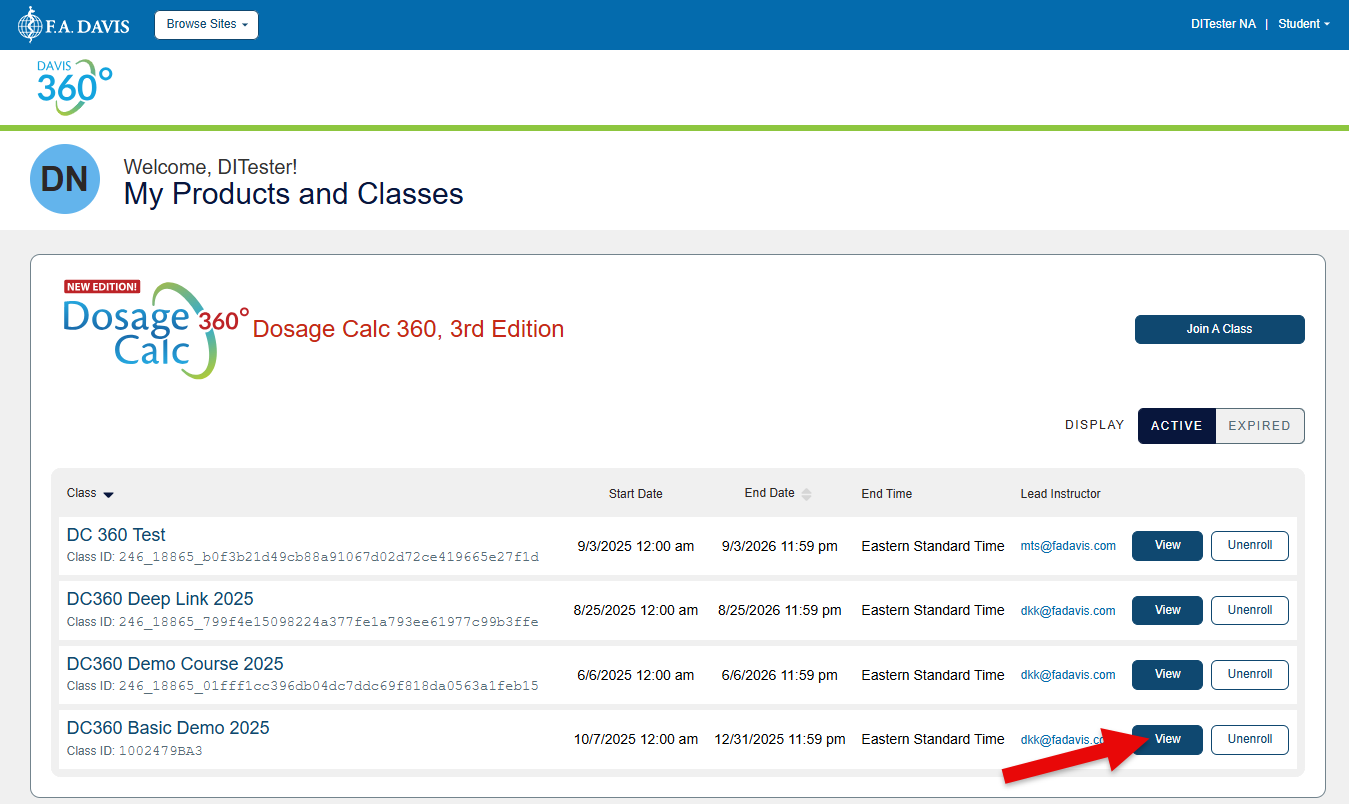
5. Complete exercises within a DC360 assignment module
More often than not, you'll head straight to your Assignments page from your DC360 class' Dashboard. Click "Assignments" in your top-left navigation header.
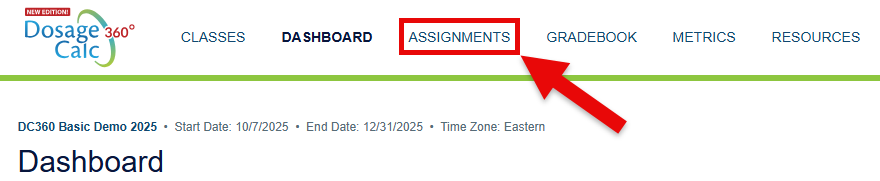
Once on your Assignments page, you'll see the Advantage assignments your instructor has selected for you, ordered by due date (if your instructor has set due dates). For more information on the different Advantage assignment types, consult our "Assignment Types" article.
Click "Show Details" to see the full contents of a DC360 assignment module.
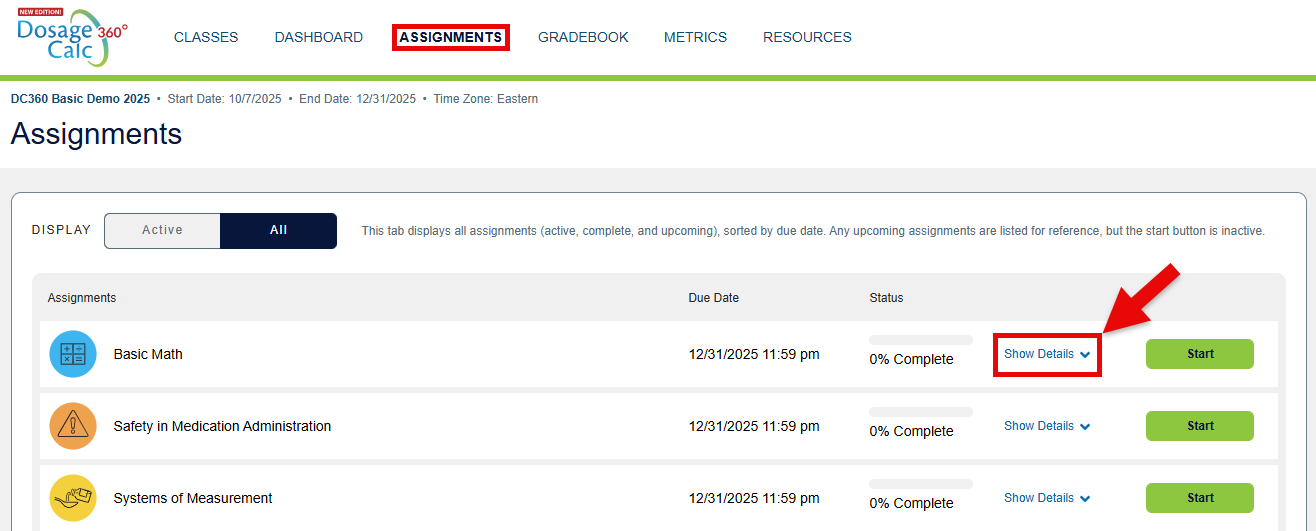
Each DC360 assignment module is composed of multiple subtopic exercises and one culminating Post Assessment. Click the "Start" button for a subtopic to access its content.
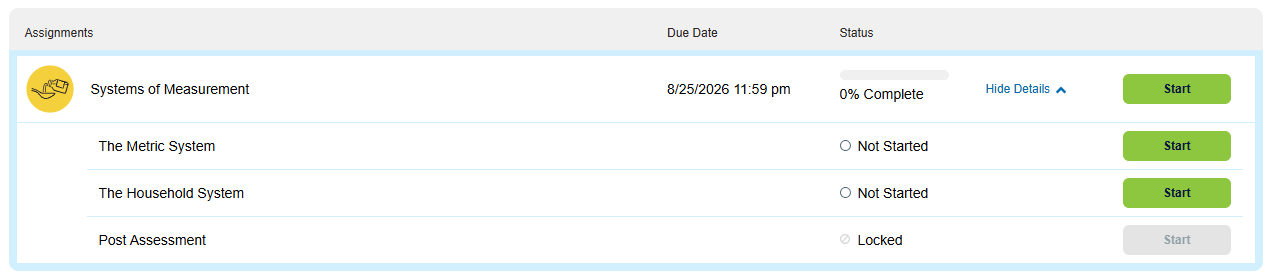
For each assignment module subtopic, you'll find a Learn tab and Practice exercise.
A subtopic's Learn tab introduces you to information about the subtopic, via text, images, and video. Read through the full contents of a Learn tab before preceding to its corresponding Practice exercise.
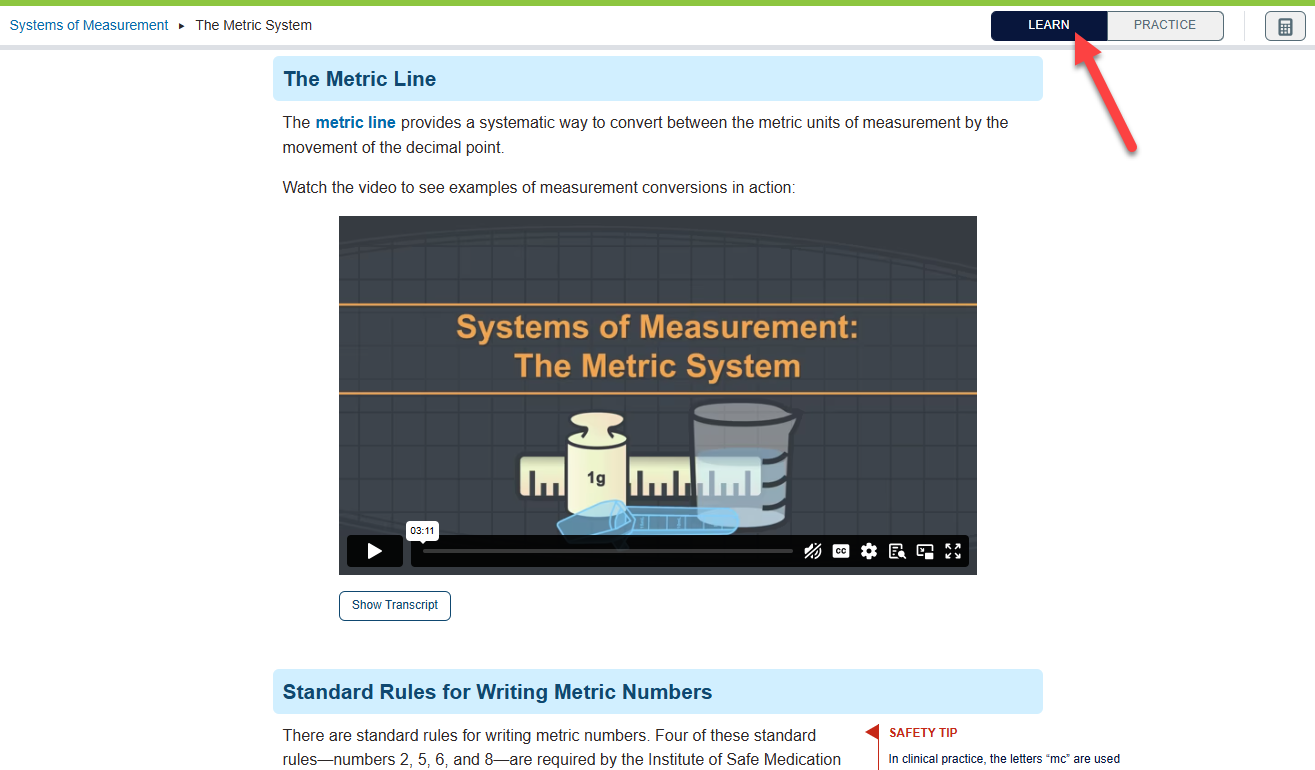
A subtopic's Practice exercise will consist of around 10 questions related to the subtopic at-hand, and will be graded based on completion.
You'll have two attempts at every question on a Practice exercise, before you're shown the correct answer (in green) and a rationale.
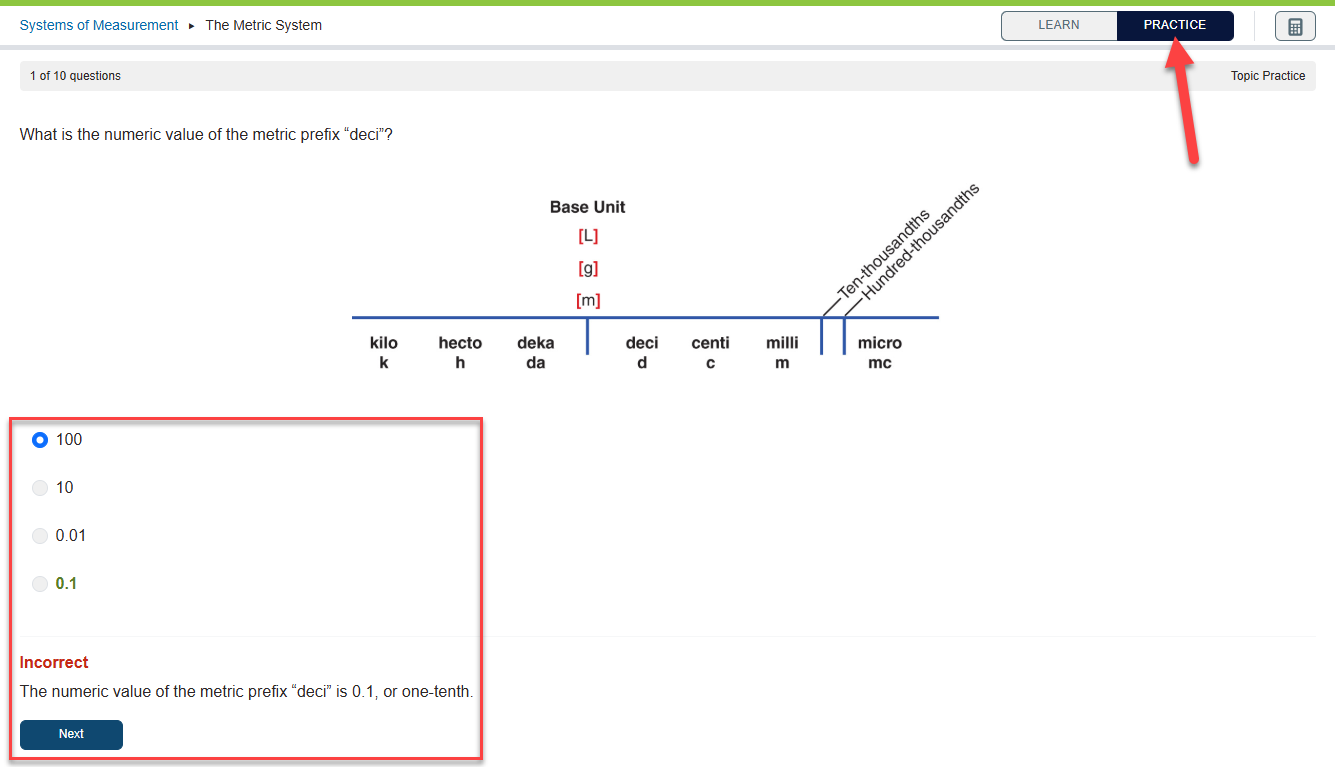
When you finish a DC360 assignment module's Practice exercise, you'll see how well you did on a "Topic Practice Results" page.
You can re-take Practice exercises as many times as you'd like. Or, click "Review" to get another look at the correct answers and rationales for the exercise you just completed.
Click "Next Assignment," in the bottom-right of your "Topic Practice Results" page, to proceed to the assignment module's next subtopic.
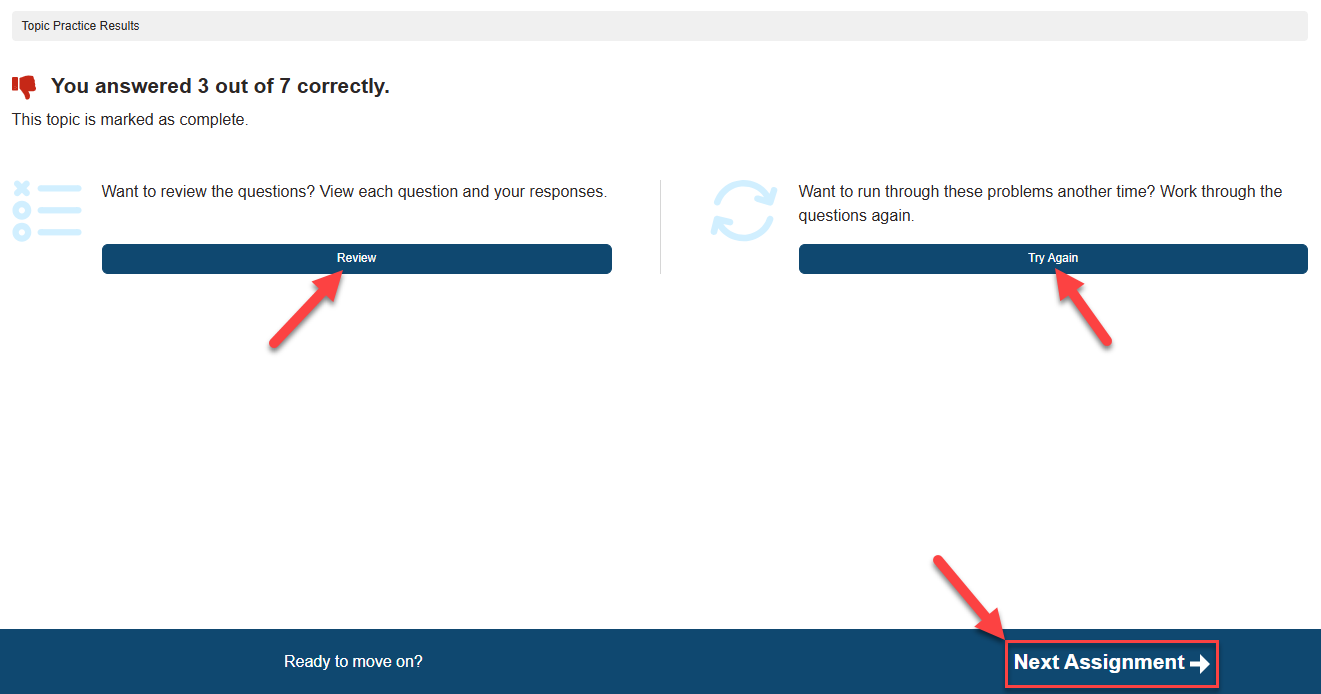
An assignment module's Post Assessment will be available to work on after you've completed all Practice exercises in the module's preceding subtopics.
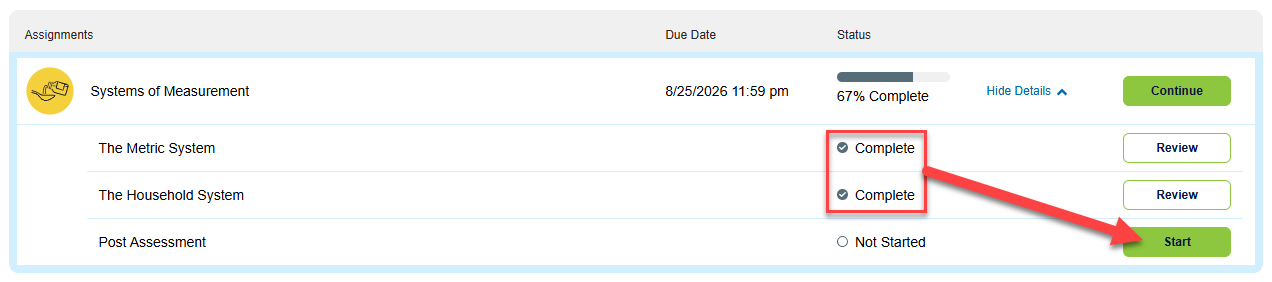
Post Assessments are 15-question quizzes that evaluate your understanding of the assignment module's content. Depending on your course's assignment settings, Post Assessments will be graded based on completion or competency, and you may be able to re-take Post Assessments to improve your score.
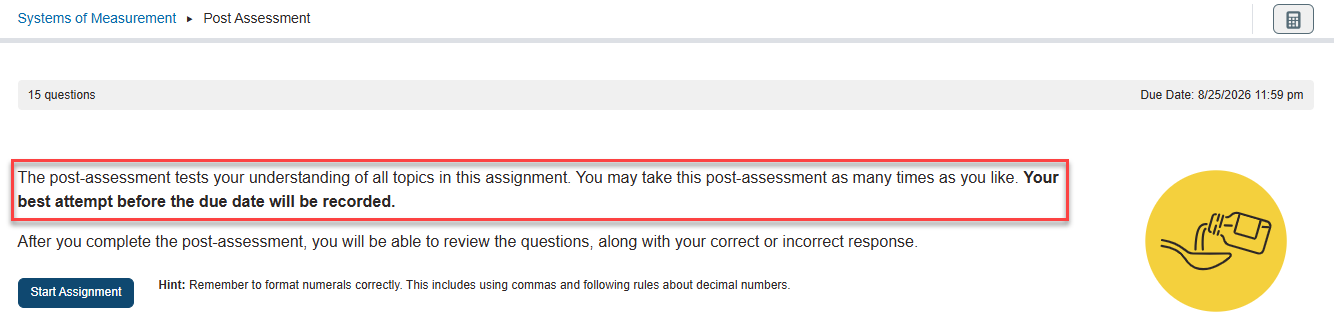
You won't be shown correct answers and/or rationales as you work through a Post Assessment's questions.
On your "Post Assessment Results" page, click "Review" to see which questions you got correct via a "Post Assessment Review" page.
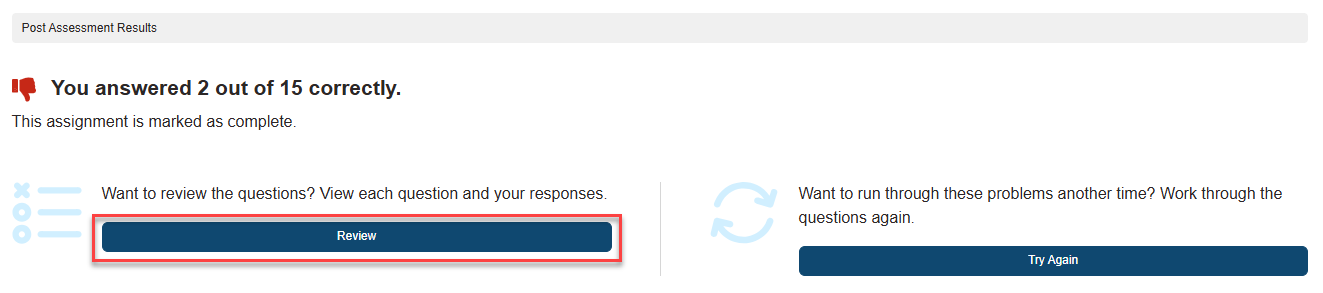
If your Post Assessments are set to be graded on your first attempt, you'll see correct answers and rationales for all questions on your "Post Assessment Review" page.
If your Post Assessments allow multiple attempts, you'll only be shown rationales for questions you got correct. Questions you got incorrect will only be designated as such, so you'll know to give them extra attention when you re-take the Post Assessment.
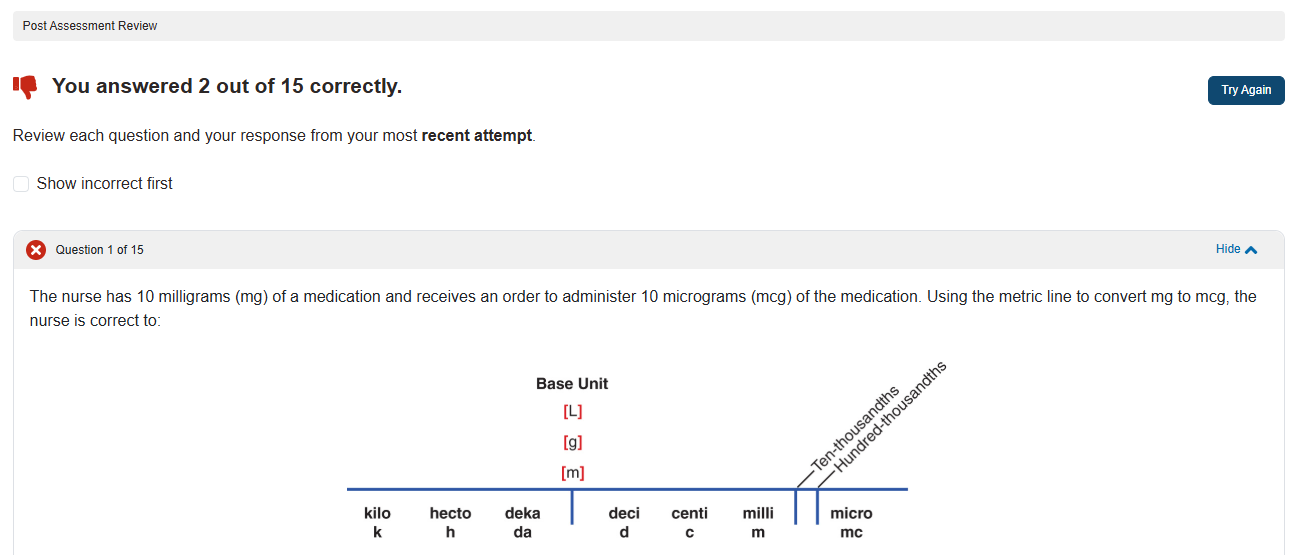
6. Complete DC360 Quizzing assignments
In addition to Dosage Calc 360 assignment modules, your instructor may create DC360 Quizzing assignments for you to complete.
Quizzing assignments can be found on your Assignments page amongst your assignment modules. Quizzing assignments won't have a "Show Details" button (because they're singular exercises).

DC360 Quizzing assignments may test your knowledge on one or multiple topic areas, via multiple choice, select-all-that-apply, fill-in-the-blank questions, and more.
Like Post Assessments, Quizzing assignments won't provide you answers and rationales as you work through their questions. Additionally, Quizzing assignments may be graded based on completion or competency, and you may be able to re-take Quizzing assignments to improve your score.
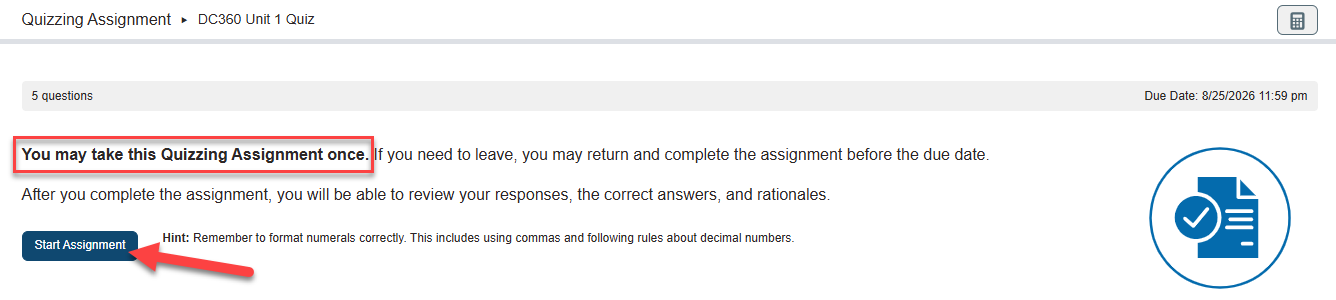
On a "Quizzing Assignment Results" page, click "Review" to see feedback for your answer choices, possibly to prepare for re-taking the Quizzing Assignment.
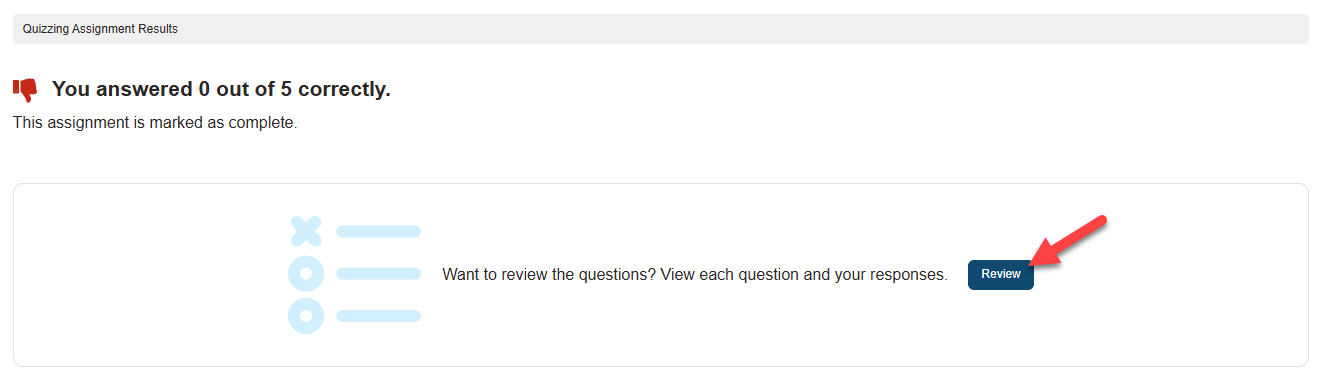
For more information on what you might find within DC360 assignments, consult our "Assignment Types" article.
7. Check your grades
As you progress through DC360 assignments, your performance will be recorded on your DC360 Gradebook page.
Access your DC360 Gradebook by clicking "Gradebook" in your top-left navigation header.
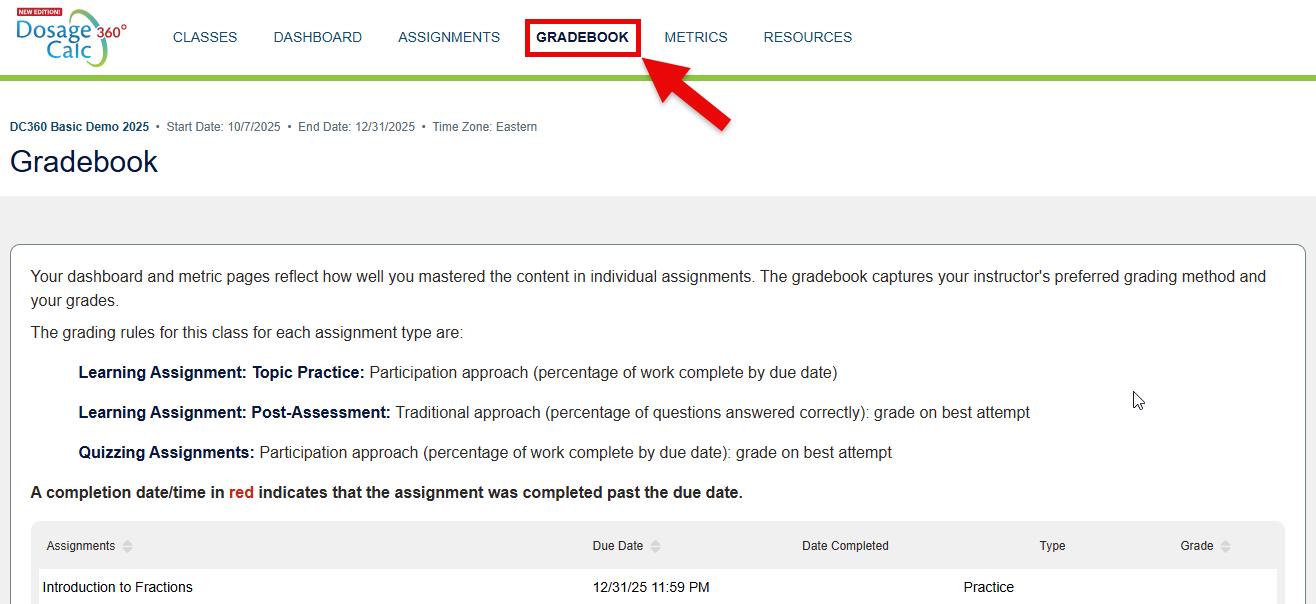
If your instructor has set due dates for your assignments, any incomplete work will be graded automatically after the due date has passed. Late submissions will be scored as a 0, as will assignments you haven't opened and/or made progress on prior to their set due dates. Zeroes for late submissions may be appealed by your instructor, depending on their late work policies.
For more information on checking your DC360 assignment performance, consult our "Grading and Metrics" article.
8. Create Practice Quizzes
If you want to further familiarize yourself with Dosage Calc 360 content, you can make yourself Practice Quizzes! Your Practice Quiz scores won't report back to your DC360 gradebook.
To create a Practice Quiz, first launch and/or navigate to your DC360 class Dashboard, then click to access your Metrics page.
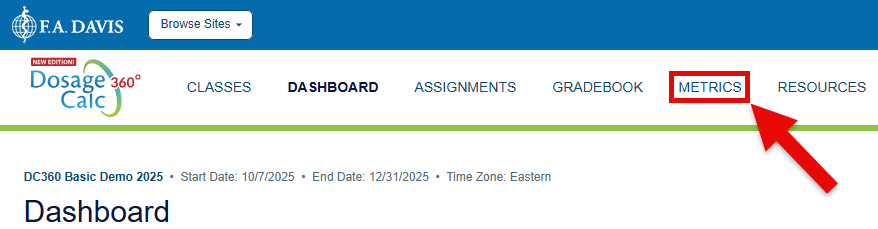
Once on your Metrics page, scroll down to your "My Performance" panel and click the "Create Practice Quiz" button.
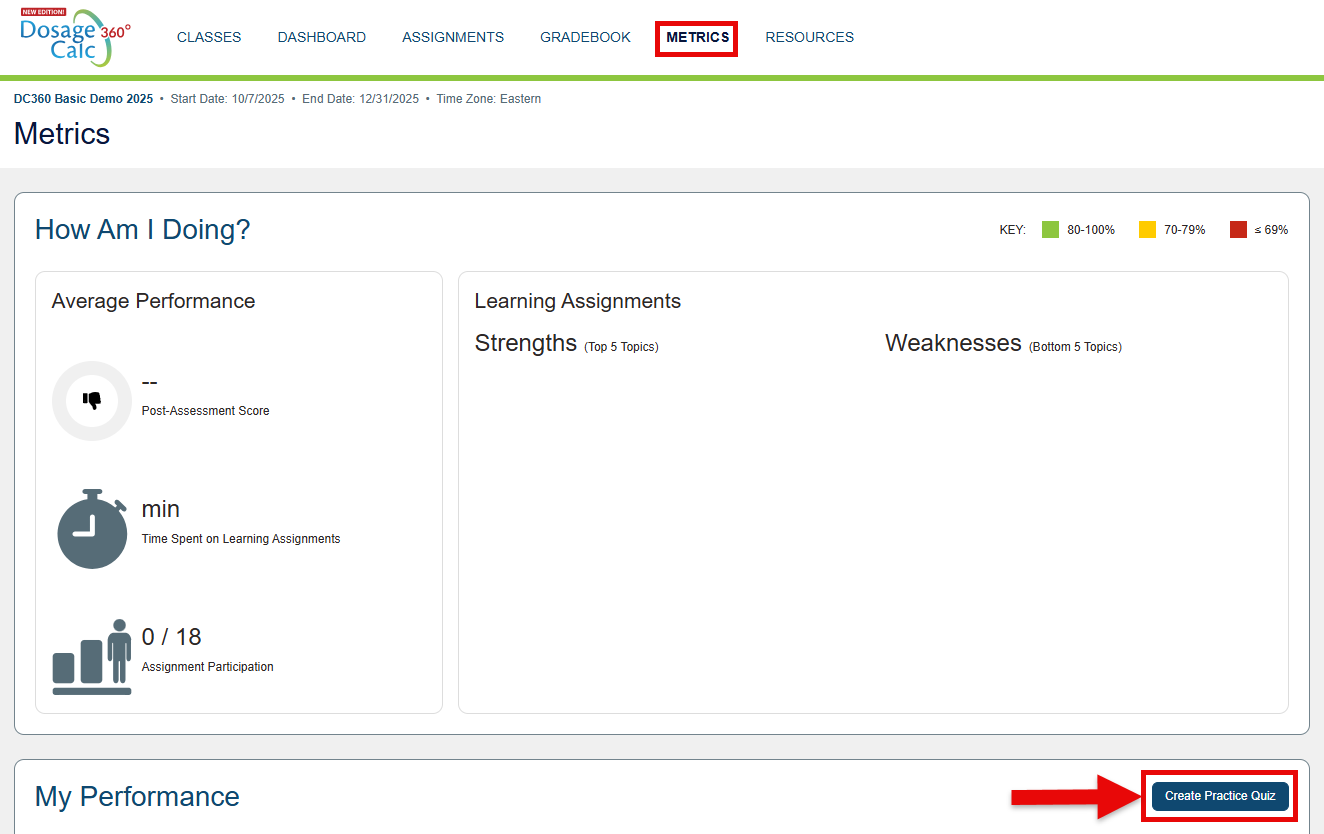
Clicking the "Create Practice Quiz" button will launch your Practice Quiz Builder. Give your Practice Quiz a name, then click "Next."
Be advised that your instructor will be able to read the names you give Practice Quizzes.
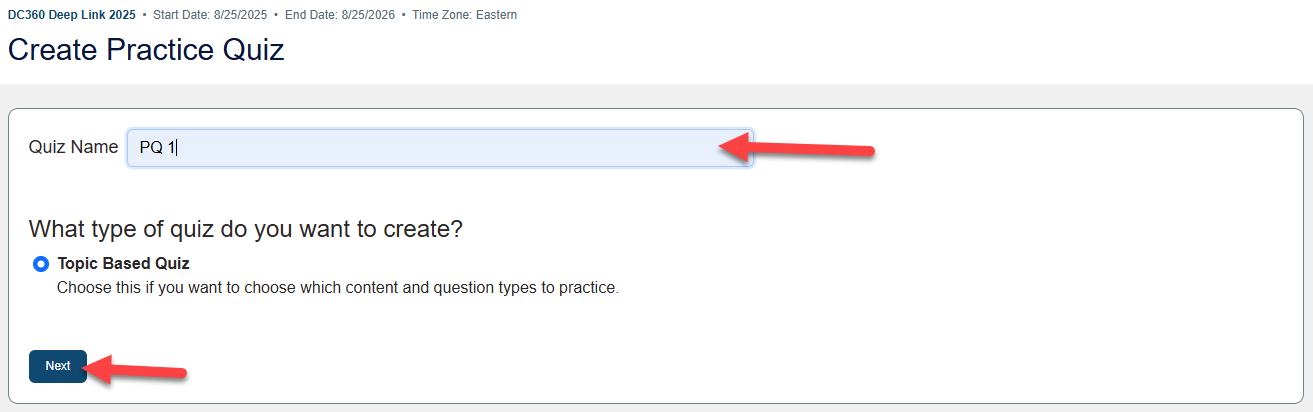
On the second screen of your Practice Quiz Builder, you'll choose which topics you want your Practice Quiz to cover, how many questions it'll contain, and whether it'll contain questions you've previously answered correctly in other DC360 Quizzing assignments.
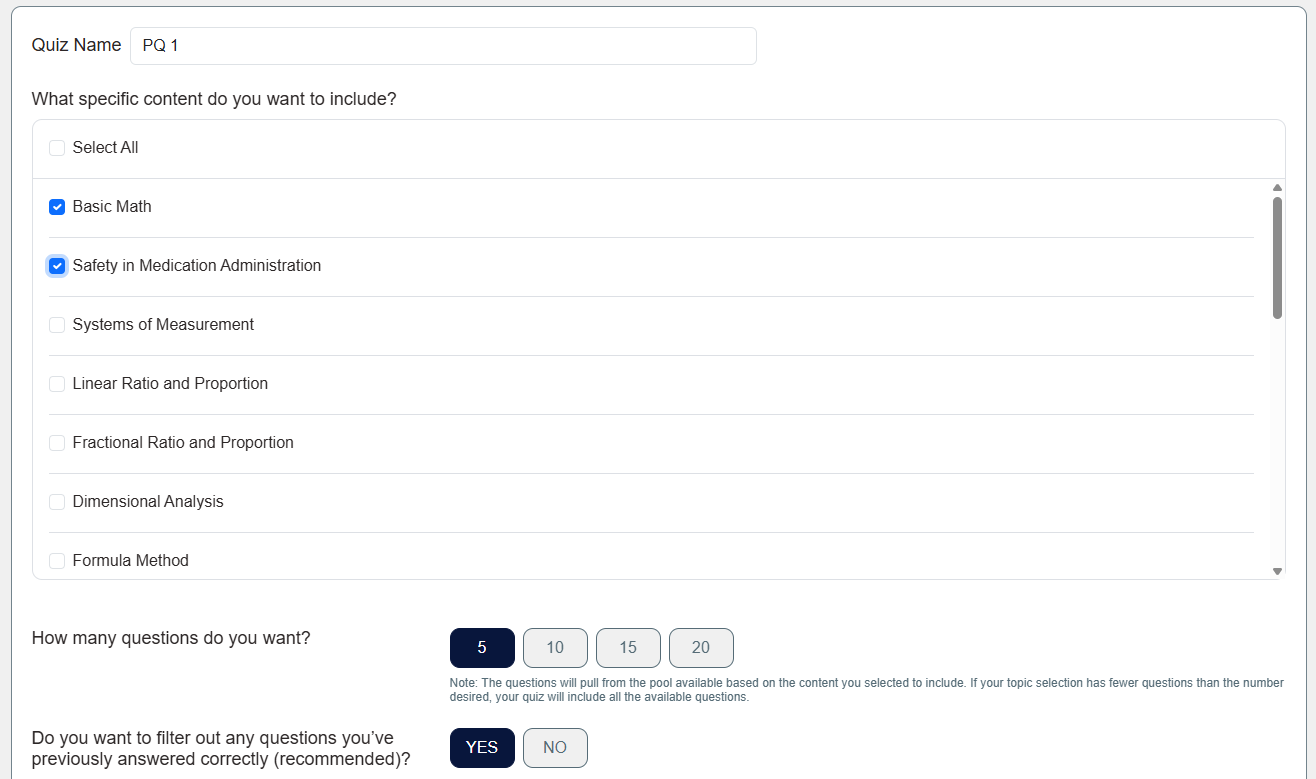
Once you've made your selections, click "Start Quiz" to generate and begin working on your Practice Quiz. You can make as many Practice Quizzes as you want!
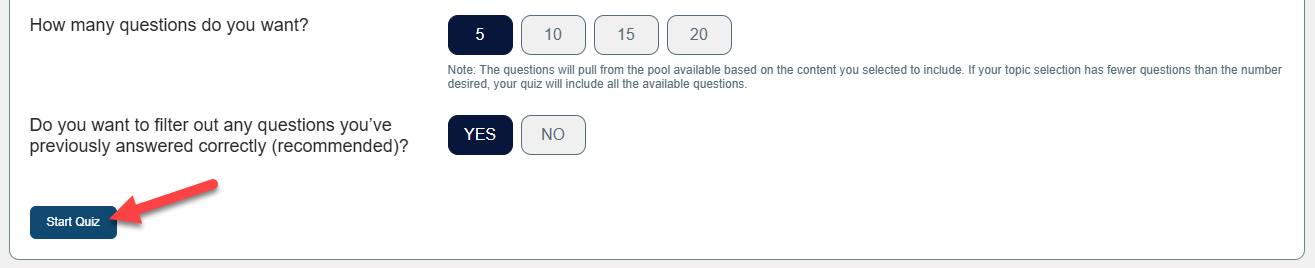
9. Need more help?
If you have consulted the information/resources above and are still unable to access your DC360 content, please submit a ticket via this link. Include your name, school email address, instructor's name and section number in your help-request ticket, so our team can contact and further assist you.



