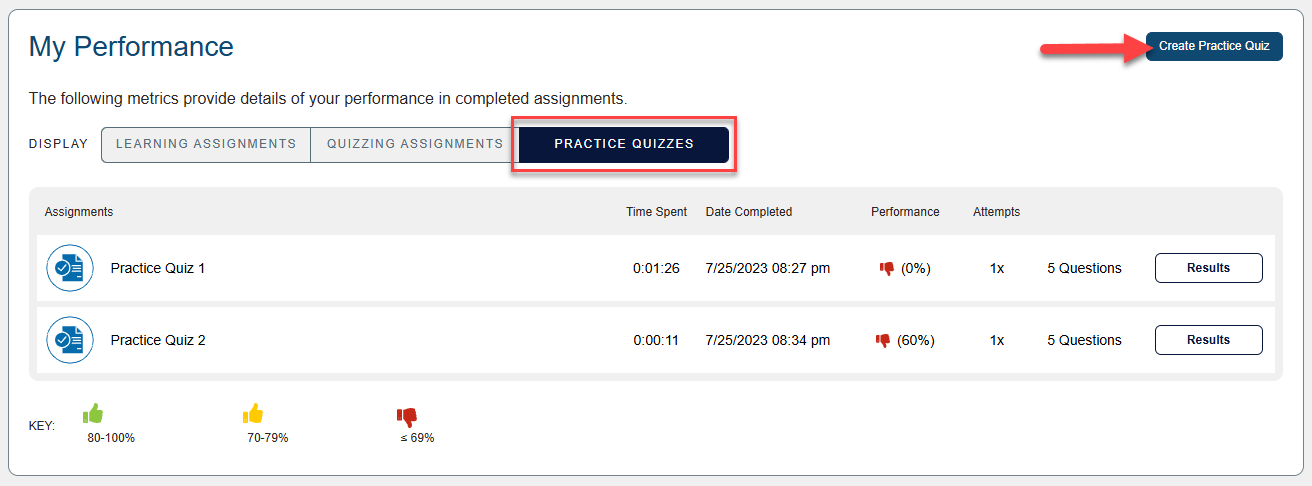For some of the finer details on how Dosage Calc 360 assignments are graded, click to jump to the "Grading" section of this article.
For information on how to review your performance on DC360 assignments, click to jump to the "Metrics" section of this article.
If you instead need information on accessing your DC360 assignments via your LMS, please consult our "Quick-start Guide" article.
Grading
As you complete work in Dosage Calc 360, your grades will automatically record to your Dosage Calc 360 Gradebook, and viewable by you and/or your instructor.
When launching a DC360 assignment exercise for the first time, you'll be shown instructions pages which may contain information on whether you'll be allowed multiple attempts at the exercises and/or how the exercise will be graded.
Subtopic Practice exercises will be graded based on completion and allow multiple attempts. Post Assessments and Quizzing assignments will be graded based on completion or competency, and will be graded on best attempt or first attempt.
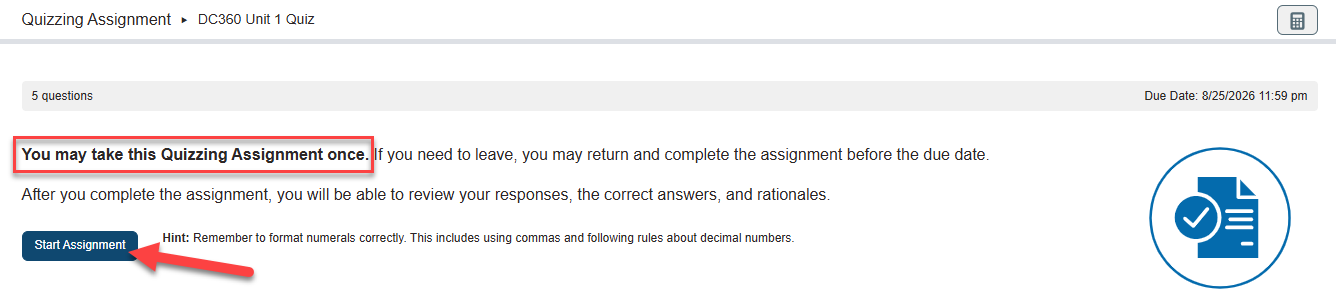
If your instructor has set due dates for your assignments, any incomplete work will be graded automatically after the due date has passed. Late submissions will be scored as a 0, as will assignments you haven't opened and/or made progress on prior to their set due dates.
Completing a DC360 after its due date will also result in that assignment being given an automatic 0, to flag it as late.
The image below is how late work will appear to your instructors. Zeroes for late submissions may be appealed by your instructor, depending on their late work policies.
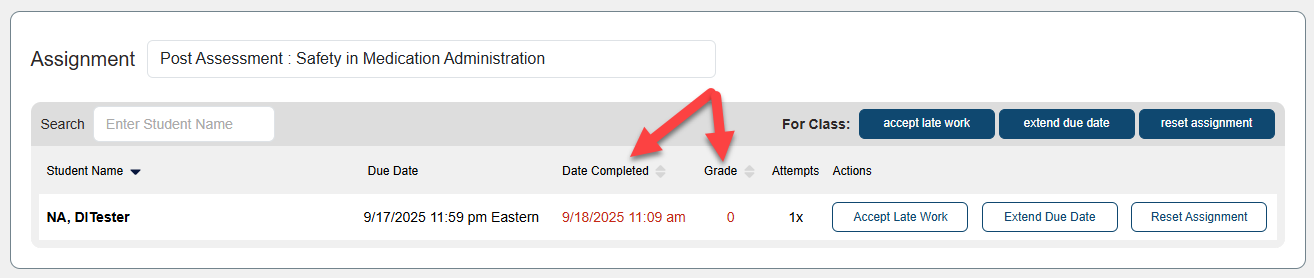
To learn more about completing DC360 assignments, please consult our "Assignment Types" article.
Metrics
To get further insight on your Dosage Calc 360 assignment performance, you can navigate to your "Metrics" page. Once you've accessed your DC360 class, click "Metrics" in the top-left navigation bar.
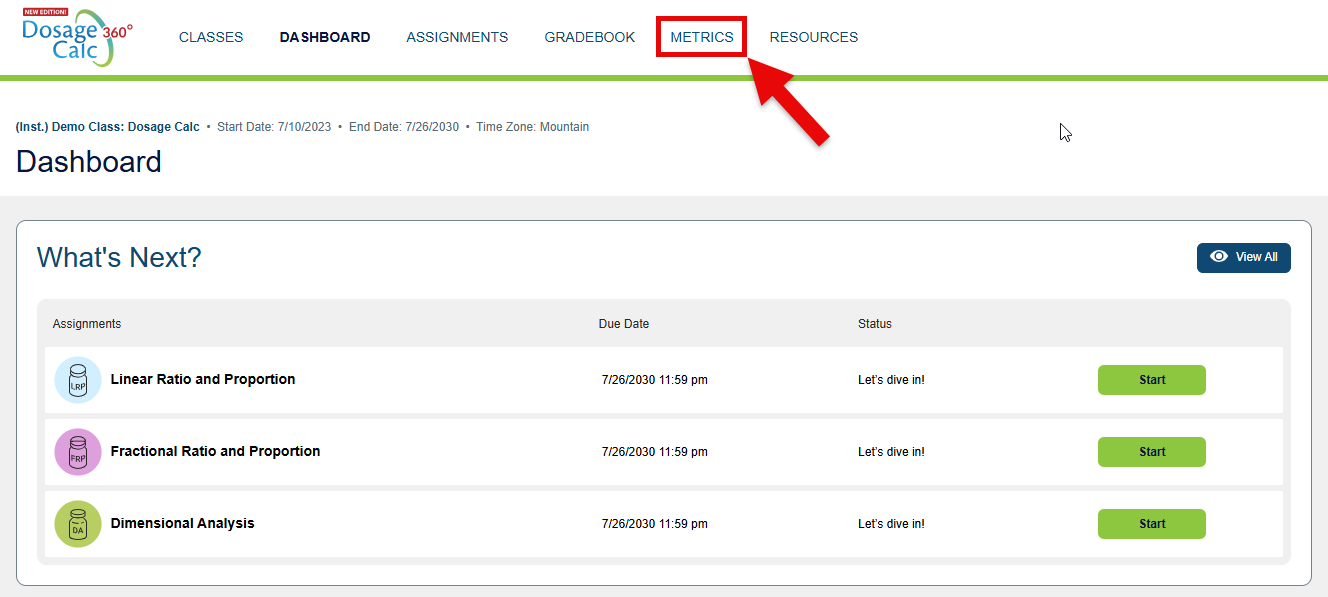
At the top of your Metrics page, your "How Am I Doing?" panel allows you to assess your strongest and weakest topics at a glance and review your overall performance analytics.
Take note of the color-coded performance key viewable when displaying your performance on any DC360 assignment type. Aim to get green thumbs for every assignment, which will mean you're correctly answering 80% (or higher) of an assignment's questions!
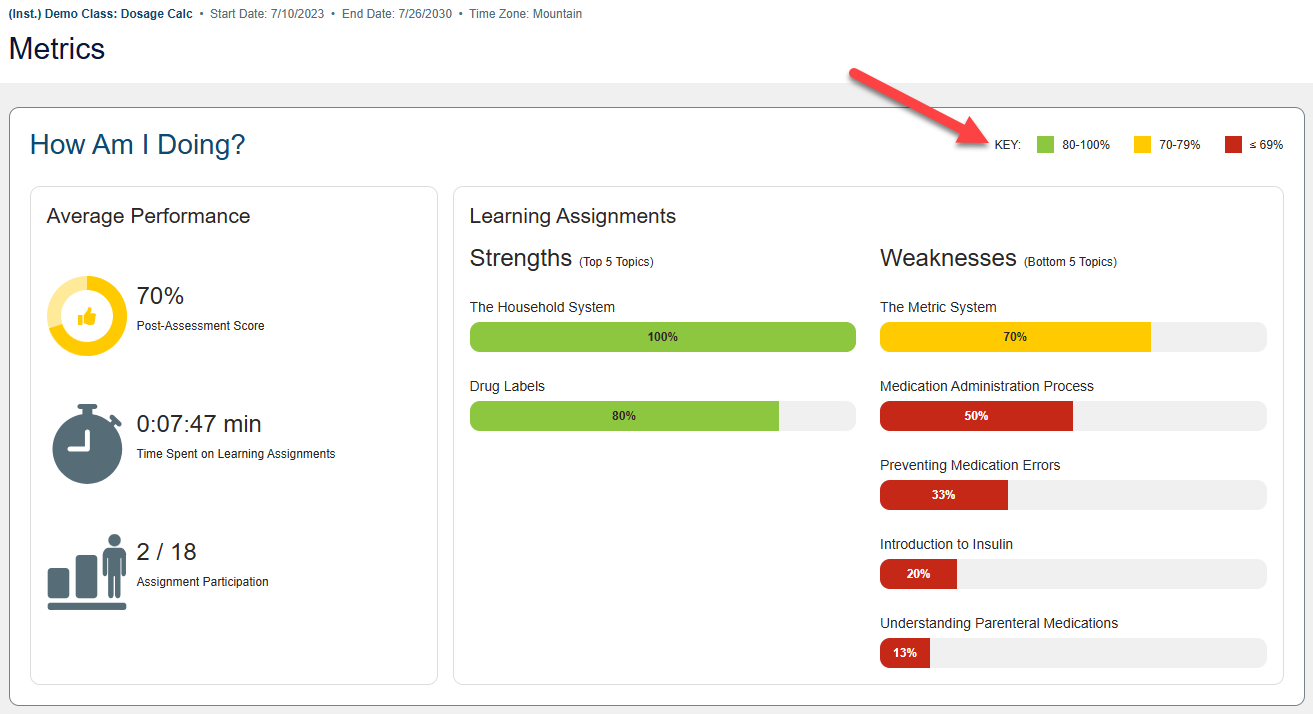
At the bottom of your Metrics page, your "My Performance" panel collects your assignment performance analytics. Though some of your DC360 exercise types may be graded based on completion, you'll still be able to review your competency on those assignments via your Metrics page.
Using the "Display" options in this panel, you can choose which exercise type to view. Please note that your analytics for your assignment modules will only appear in your "My Performance" panel after you've completed the entirety of a respective assignment module.
If you click "Show Details" for an assignment module, you'll be able to view analytics for each of its parts.
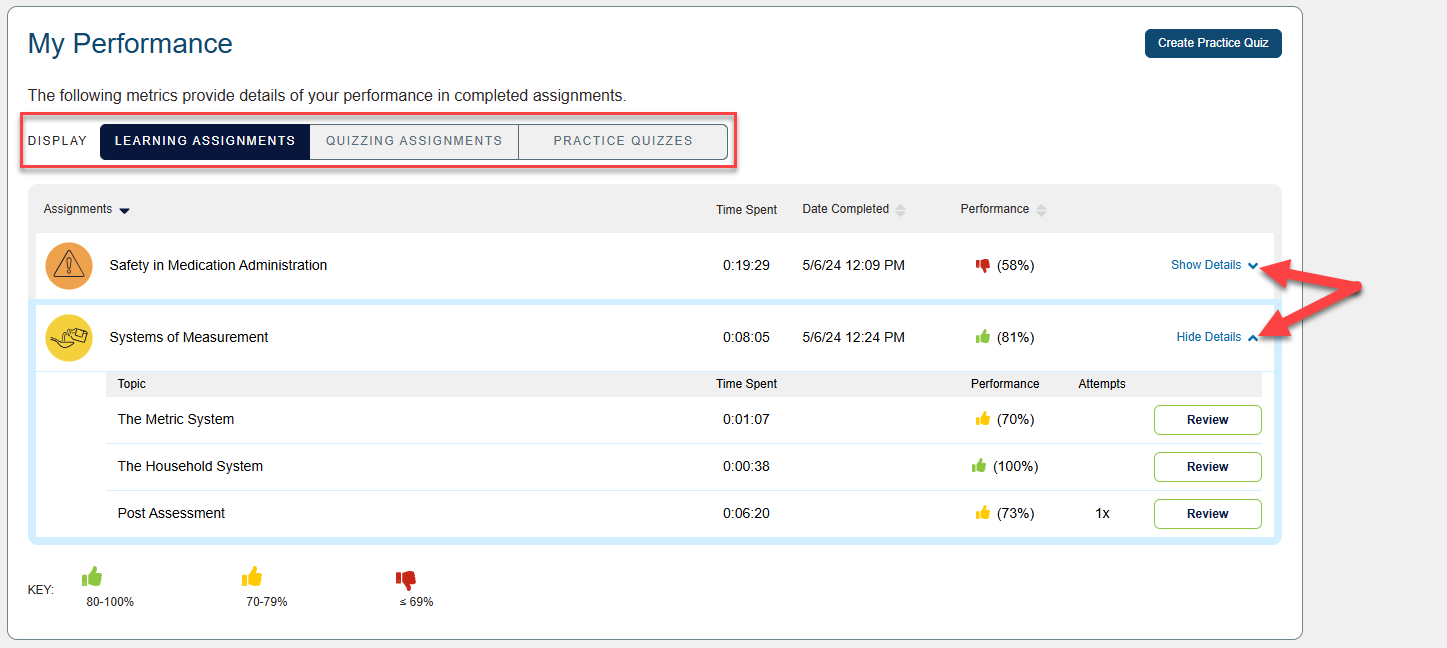
If you click the "Results" or "Review" button for an assignment on your Metrics page, you'll be taken to your Results or Review page for the assignment in-question.
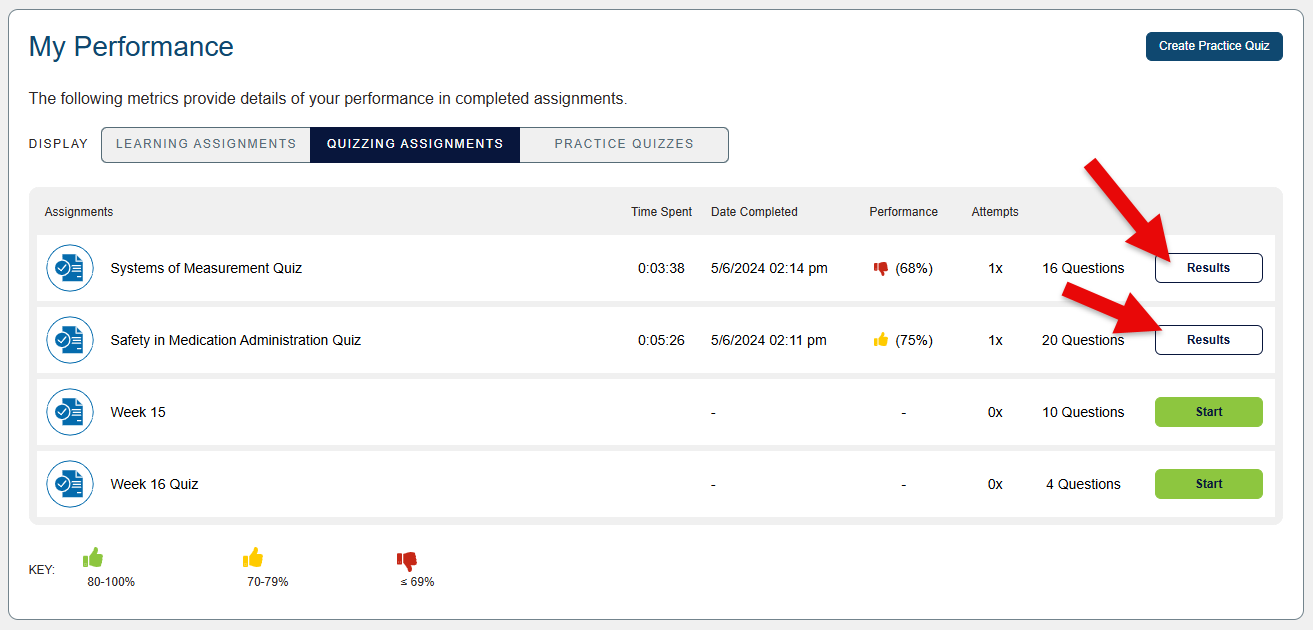
Within all its Display options, you'll find a "Create Practice Quiz" button at the top-right of your "My Performance" panel. If you'd like to make a Practice Quiz, click the "Create Practice Quiz" button seen in this panel. For more information on creating Practice Quizzes, consult our "Practice Quizzes" article.
Additionally, the "Practice Quizzes" Display of your "My Performance" panel will show your analytics and collect your Results pages for created Practice Quizzes.