For information on how to access the eBook associated with your Learning Management System course, click to jump to the "Access Your eBook" section of this article.
Once you've got access to your eBook, click to jump to the "VitalSource eBook Features" section of this article to learn about key features within your VitalSource eBook reader.
Access Your eBook
To access the eBook of your textbook, launch any Medical Language Lab assignment linked in your Learning Management System. For help accessing your MLL assignments via your LMS, please consult our "Quick-start Guide" article.
The first time you launch an MLL assignment, you may be prompted to enter an Access Code.
If you have purchased a new print copy of your assigned textbook, you'll find your Access Code on the inside cover of your book. Enter that Access Code, on the left-side of the landing page shown below, then click "REDEEM CODE."
If you do not have an Access Code, and would prefer a digital version of your assigned textbook, you may purchase Instant Access by clicking the "BUY NOW" button on the right-side of the landing page shown below. After clicking "BUY NOW," you'll proceed through a checkout process. Once you complete your purchase, close the checkout window and return to your LMS course to again locate an MLL assignment.

Once you have access to MLL content and have successfully launched an MLL assignment, click the "eBook" link in the top-right of your MLL Assignments page.

F.A. Davis eBooks are hosted by a separate service called "VitalSource." When first opening an F.A. Davis eBook, you may be prompted to create or log into a VitalSource account.
When creating a VitalSource account, enter the same email you use to log into your LMS.

VitalSource eBook Features
Even if you've gained access to MLL content via the purchase of a new print book, you'll have access to the eBook of your required textbook.
Exercises completed in your eBook will not be visible by your instructor, nor will they report to your Gradebook.
Once you've opened your eBook in your browser, click the "More Options" button in the top-right of the VitalSource eBook reader to access a couple of key features.
Clicking "Read Aloud" will initiate audio playback of the text you have onscreen, essentially turning your eBook into an audiobook.
Clicking "Download App" will present you a QR Code you can use to download the VitalSource Bookshelf app. Using the Bookshelf app, you can download your eBooks to access them offline.
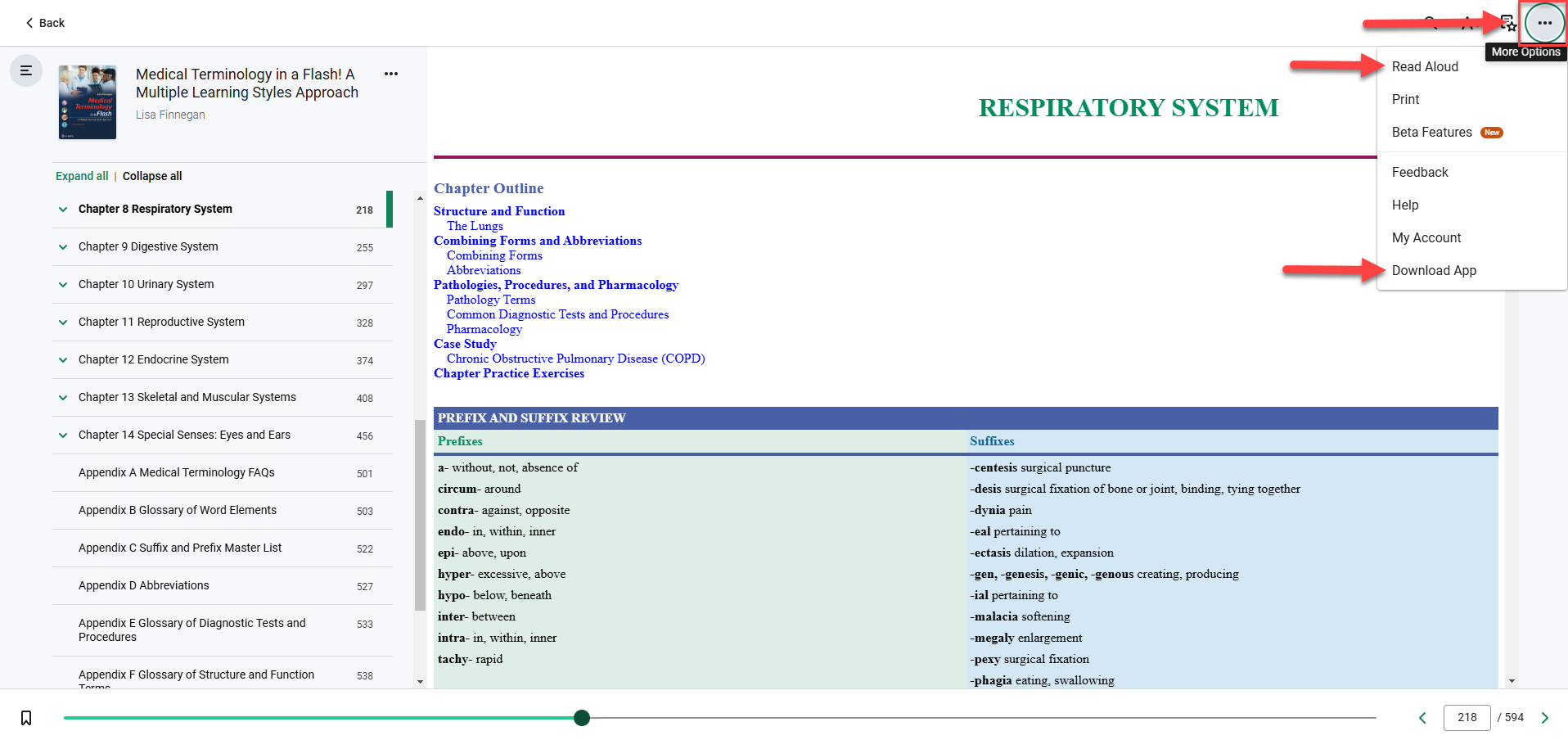
To the left of the "More Options" button, click the "Highlights, Notes, Bookmarks, and Flashcards" button, to open your "Workbook" tab.
In your Workbook tab, you'll find VitalSource's annotation, bookmarking, and flashcard features. Your usages of features within your Workbook tab will save, for you to return when you next open your eBook.
You can also access Workbook tab features by highlighting and right-clicking text in your eBook.

The above are key features of your VitalSource eBook reader. For full information on VitalSource features and the VitalSource Bookshelf app, please consult VitalSource's support article database.



