1. Before you begin
Though you can access Medical Language Lab via the FA Davis website, we recommend accessing your Medical Language Lab class by clicking the MLL class link in your LMS course.
To access the Medical Language Lab class your instructor has set up for you, log into your Learning Management System (Blackboard, Canvas, Moodle, or D2L/Brightspace) and access your instructor’s LMS course.
2. Locate a Medical Language Lab class link
From your course homepage, locate a Medical Language Lab class link.
The locations and titles of your LMS course's MLL class link will vary depending on how your instructor has designed your course. Look for "Medical Language Lab," or chapter titles like "Body Structure” and "Medical Word Elements." Ask your instructor for help if you're unable to find your MLL class link.
Though the example below is of an MLL class link within a Canvas course, your MLL class link will appear similarly in all Learning Management Systems:

3. Redeem access
When accessing Medical Language Lab for the first time, you may be prompted to enter an Access Code.
If you have purchased a new print copy of your assigned textbook, you'll find your Access Code on the inside cover of your book. Enter that Access Code on the left-side of the landing page shown below, then click "REDEEM CODE."

If you do not have an Access Code, or otherwise haven't purchased your textbook yet, you can click the "BUY NOW" button on the right-hand side of the landing page to purchase Instant Access to an eBook version of your textbook (which includes access to Medical Language Lab). If you would prefer a print copy of the textbook, you can select the "Print" tab to order a hard copy (which includes the eBook and Medical Language Lab). Once you complete your purchase, close the checkout window and return to your LMS course to again locate an MLL class link.
After verifying your access, you'll be able to launch your MLL class via your LMS course. You will only need to verify your access once.
4. Launch an MLL class link
Once you click a link for a Medical Language Lab class link in your LMS course, your MLL class may load automatically in a new browser window, or you may be taken to a launch page with a button that reads (for example) "Load Medical Language Lab in a new window."
On an MLL class link launch page, you may see exercise instructions. Click the button that reads "Load Medical Language Lab in a new window," so your MLL class will launch in a new tab.
If you click an MLL class link and it fails to launch, it's possible your web browser settings blocked the class link's launch page. Check your browser settings to make sure pop-ups are permitted.

If you launch an MLL class link and you're only in one MLL class, MLL class links will take you directly to your MLL class' Dashboard.
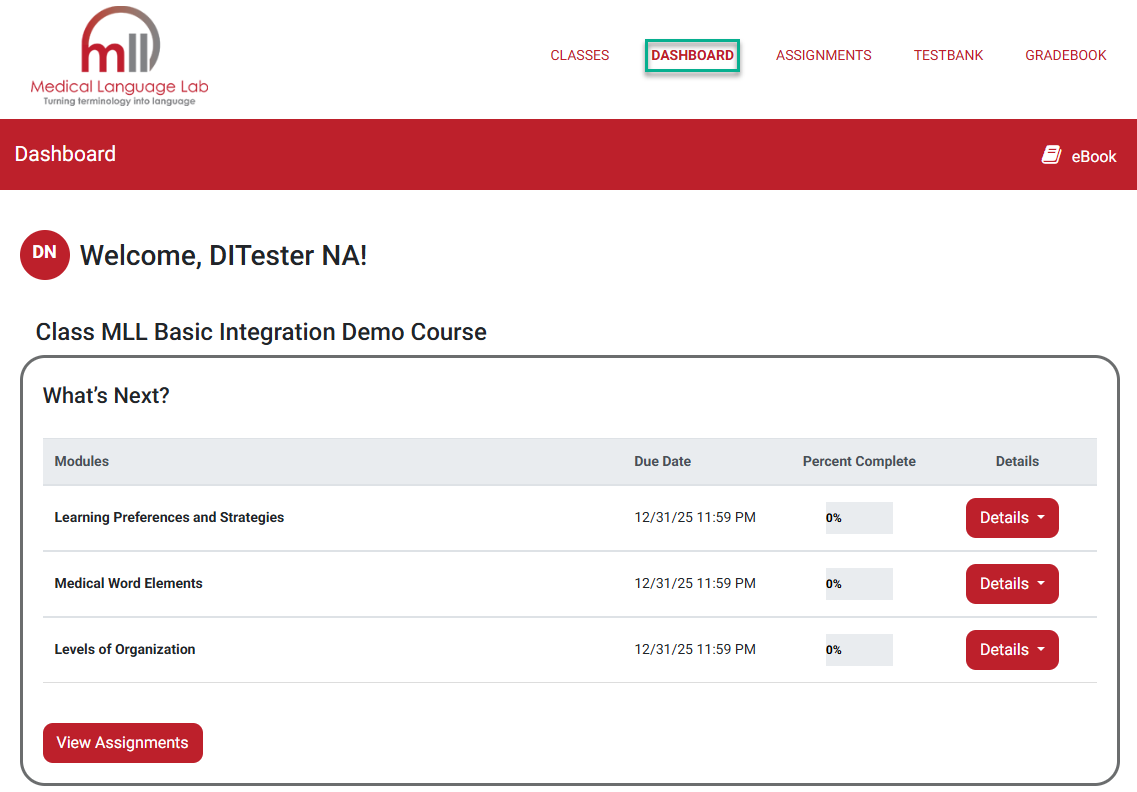
If you're in more than one MLL class, clicking an MLL class link will take you to your Medical Language Lab "My Products" page. Find your textbook and click it, to access your Classes page for that textbook.
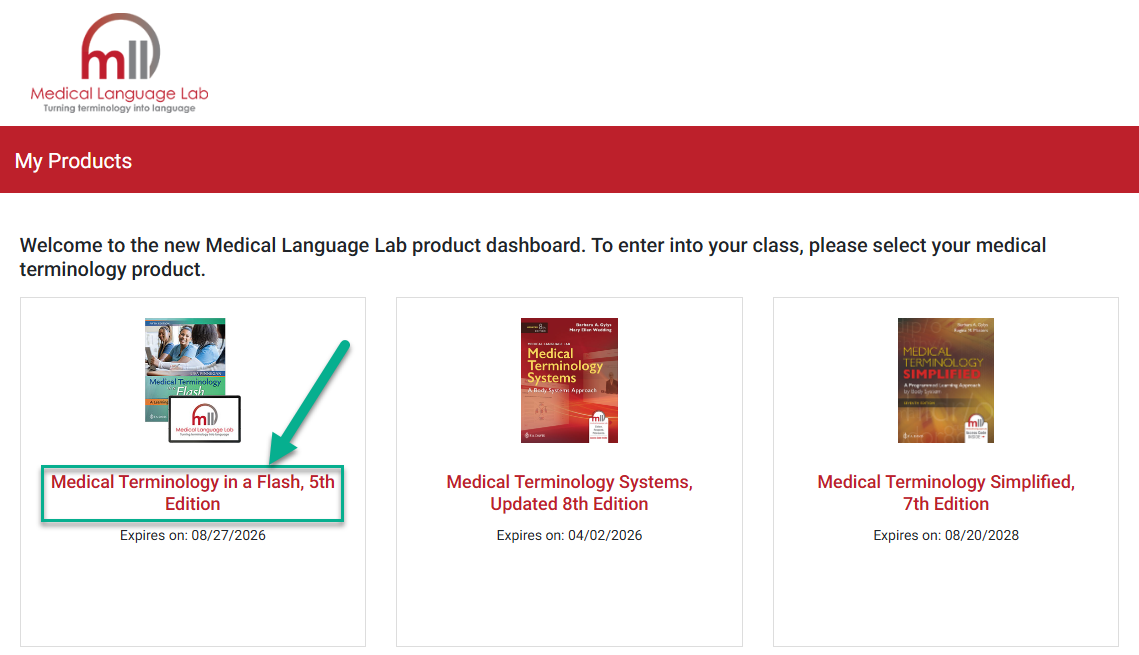
On your MLL Classes page, click "View" to access the Dashboard of your MLL class. If you access your MLL class via your LMS course, you will not need to press "Join a Class" buttons or enter Class IDs.
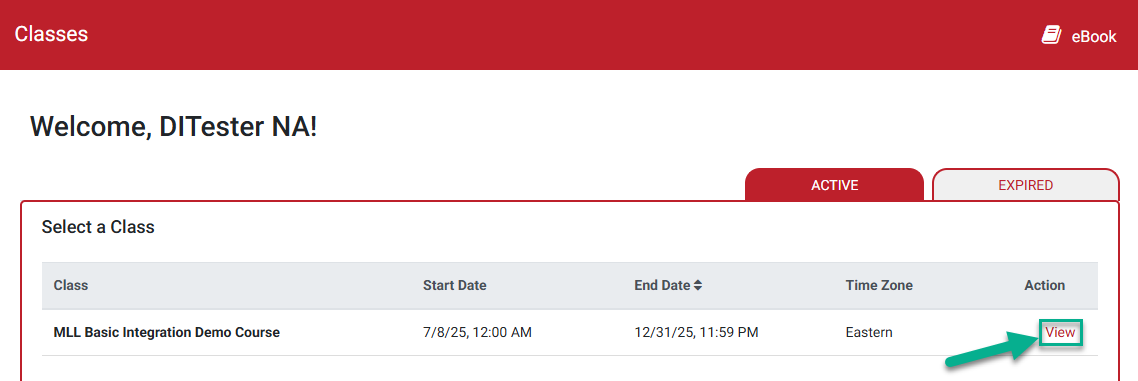
5. Complete exercises within MLL assignments
More often than not, you'll head straight to your Assignments page from your MLL class' Dashboard. Click "Assignments" in your top-right navigation header.
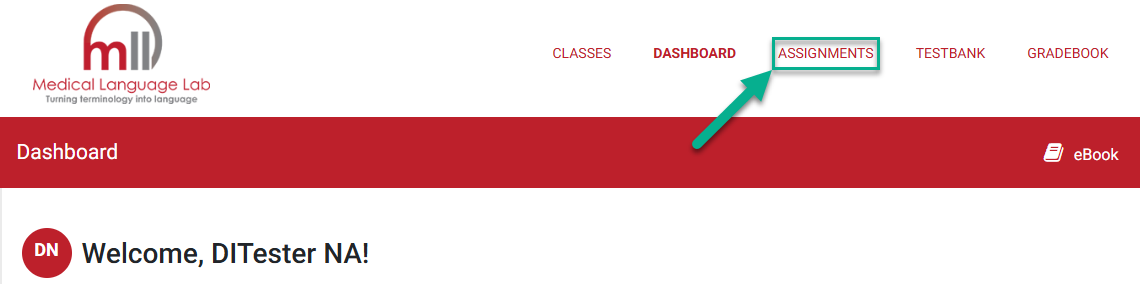
Once on your Assignments page, you'll see the MLL assignments your instructor has selected for you, ordered by due date (if your instructor has set due dates). Click "Details" to open up the fuller contents of an MLL assignment module.
For more information on what you might find within an MLL assignment, consult our "Assignment Exercise Types" article. Click "Start" or "Continue" to work on an MLL assignment exercise.
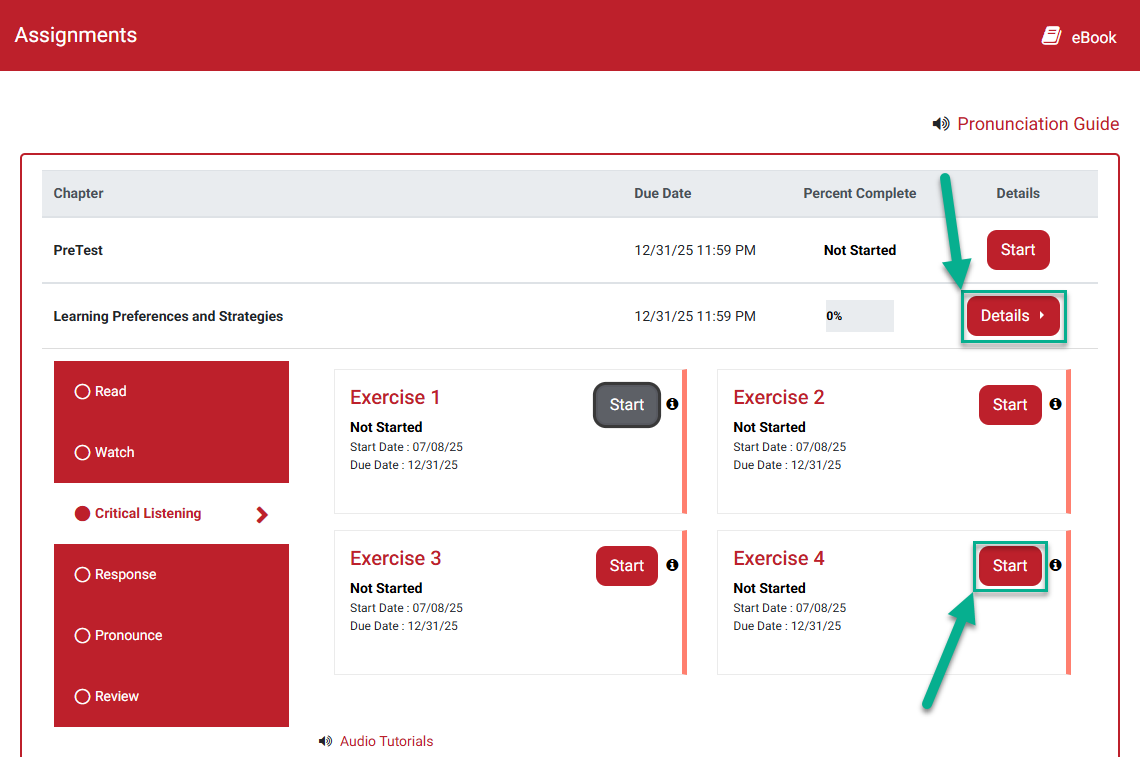
When you finish an MLL assignment, you'll see a Review popup.
Most instructors will set exercises with the "Practice and then Grade" Grading Rule. As detailed on the Review Popup for this Grading Rule, clicking the "Review" button at the end of an exercise attempt will show you the correct answers and the score you would've gotten for the exercise, but will not record your score for that attempt. Additionally, clicking "Review" will require you to redo that exercise, until you're confident enough at the end of an attempt to click "Submit."
You must click "Submit" at the end of an exercise attempt, for a score to be recorded. A grade will not recorded until you click "Submit," and you cannot improve your grade once you have clicked "Submit."

6. Check your MLL grades
As you progress through an MLL assignment module, your performance on the module's exercises will be recorded on your MLL Gradebook page.
Access your MLL Gradebook by clicking "Gradebook" in your top-right navigation header.

If your instructor has set due dates for your assignments, any incomplete work will be graded automatically after the due date has passed. Late submissions will be scored as a 0, as will assignments you haven't opened and/or made progress on prior to their set due dates. Zeroes for late submissions may be appealed by your instructor, depending on their late work policies.
For more information on checking your MLL assignment performance, consult our "Grading" article.
7. Access your eBook
Whether you redeem access to MLL via an Access Code or by purchasing Instant Access for a textbook, you'll have eBook access for your required textbook.
After launching an MLL class link, you can access your eBook by clicking the “eBook” link in the upper-right corner of your MLL pages, or by clicking the "Start" button when viewing the "Read" activity within an MLL assignment.

For more information on accessing your eBook, consult our "eBook Access" article.
8. Need more help?
If you have consulted the information/resources above and are still unable to access your MLL content, please submit a ticket via this link. Include your name, school email address, instructor's name and section number in your help-request ticket, so our team can contact and further assist you.



