For information on how grades are recorded in Medical Language Lab, click to jump to the "How MLL Grades Write Back to Your LMS Course" section of this article.
If a student reports completing an exercise before it's due, but their score for that exercise in-question hasn't been recorded in your Gradebook, you may need to jump to the "'Practice and then Grade' and Other Grading Rules" section of this article.
For information on accessing MLL performance data via your LMS, click to jump to the "Feedback Center" section of this article.
The "Grading Discrepancies" section of this article can give you insight on the most-common reasons that student grades aren't being recorded in your LMS gradebook.
To learn how to accept late work, extend due dates, or reset assignments within your MLL Gradebook, click to the jump to the "MLL Gradebook Features" section of this article.
How MLL Grades Write Back to Your LMS Course
Please remind students they must launch each MLL assignment directly via links in your Learning Management System course, for their grades to record successfully. Grades will record to your LMS' gradebook automatically, as students complete and submit exercise attempts in Medical Language Lab.
For each MLL assignment, the grades you'll see in your LMS are running averages of all the graded exercises within a respective MLL assignment; those running averages will adjust as exercises within a module are completed.
For example, if a student completes one exercise in an assignment on-time with a score of 100%, their overall grade for that exercise's MLL assignment will appear as a 100% until more exercises are submitted.
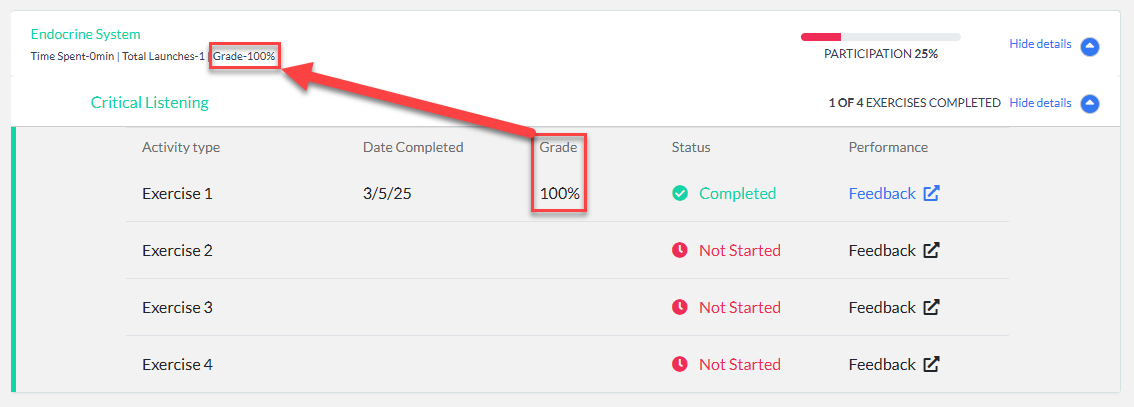
Then, if that student completes a second exercise on-time with a 50%, their grade for that MLL assignment would appear as an average of their scores for those two exercises.

Once the due date for an assignment passes, any incomplete exercises within that assignment will be scored as 0%, and those scores will be factored into students' final average grades for the assignment.
Make sure students complete all of their assigned exercises on-time to avoid lowering their grades! We recommend using the Feedback Center to track student progress for each assignment and confirm that they have completed all required exercises before assignment deadlines.

The Grading Rule for each exercise dictates how that exercise will be scored, and students will see the Grading Rule for an exercise specified on the "Review" popup that appears after its final question. Most instructors will choose to score MLL assignments using the "Practice and then Grade" Grading Rule. This is also the default Grading Rule setting for most MLL activities.

"Practice and then Grade" and Other Grading Rules
At the end of exercises set with the "Practice and then Grade" Grading Rule, students will see "Review" and "Submit" buttons on their Review popups.

As detailed on the Review Popup for this Grading Rule, clicking the "Review" button at the end of an exercise attempt will show students the correct answers and the score they would've gotten for the exercise, but will not record their score for that attempt. Additionally, clicking "Review" will require students to redo that exercise, until they're confident enough at the end of an attempt to click "Submit."
Students must click "Submit" at the end of an exercise attempt, for a score to be recorded. A grade will not recorded until students click "Submit," and they cannot improve their grade once they have clicked "Submit."
Additional Grading Rules
In addition to "Practice and then Grade," there are four other Grading Rules that may apply to different respective exercise types in your course:
- Grade on First Attempt - Scores for this exercise will be recorded in the Gradebook as soon as students complete it. Though they'll be able to review the results they got on their first attempt, students won't be allowed to re-take the exercise for a higher score. All Module Test exercises, found in the "Review" section of an assignment, will be scored using this Grading Rule.
- Manually Graded - Only applies to exercises in the Generation section of an MLL assignment. The instructor is responsible for grading students' submitted attempts in the Medical Language Lab gradebook, and students won't see a grade for those attempts until you do so. Note that not all versions of the Medical Language Lab include Generation exercises, and many instructors choose to turn this section off for a fully automated grading experience. If you need help removing Generation exercises from your course, please refer to the "Class Set-up" section of our "Quick-Start Guide" article.
- Grade by Participation - Students will be scored based on their completion level of exercises. If students answer every question within a given exercise, before the exercise's due date, they'll receive full credit for that exercise.
- Practice Only - Exercises given this Grading Rule are optional, and students' attempt scores won't be recorded in the Gradebook or count toward their cumulative grade for an MLL assignment. Some exercise types within the Practice activity type of a module will always be set to this Grading Rule, most notably the "Flash Cards" and "Crosswords" exercises you might find in every MLL assignment.
Feedback Center
The Feedback Center provides an in-depth view of your class' Medical Language Lab grades and progress, including their grades for each exercise, time spent on activities, overall completion percentage, and more!
Since the grade you're shown in your LMS for an individual assignment module will be an average of scores for all exercises within that assignment, we recommend checking your Feedback Center to make sure students have completed all the exercises a given assignment requires.
To launch the Feedback Center, locate its link in your LMS course and click it, to initiate your Feedback Center loading in a new tab or window. You might find your Feedback Center link within a LMS module titled "Medical Language Lab Student Resources," or something similar.

At the top of your Feedback Center, you'll see metrics regarding your class' overall performance on MLL assignments.

Scrolling down, you'll find a table with all your students. Here, you can see each student's overall completion rate and grade, as well as when they last accessed MLL content. Click a student's name to get more information about their performance.

Once you've clicked a student's name, you'll first see a summary of their MLL assignment performance, including how their performance compares to the class average.

Scrolling down to the "Module Progress" section of a student's Feedback Center page, you'll find assignment modules that match the MLL assignments you've added to your course.
Click "Show details" or "Hide details" for an assignment module to expand or collapse its full contents.

Within one assignment, you'll be able to further expand or collapse its full contents by clicking "Show details" or "Hide details" for Activity Types within that module. When an Activity Type for a module is expanded, you'll see your student's performance data for individual exercises within that Activity Type.

Grading Discrepancies
Because your students' grades will report to your LMS gradebook, and you can otherwise check your Feedback Center to see how students are progressing through MLL assignments, one of the only reasons you'll need to visit your MLL Gradebook is to confirm grading discrepancies.
The most common grading discrepancy students will report to you is that their MLL scores are not being recorded in your LMS gradebook. The overwhelming majority of students who report this issue have encountered it due to one or both of the reasons below.
- If a student reports their grades aren't reporting to your LMS gradebook, so you check your MLL Gradebook and find their scores also aren't registering there: It's most likely the student didn't read the instructions for the "Practice and then Grade" Grading Rule, and never completed exercises with said Grading Rule by clicking "Submit." To help explain the "Practice and then Grade" Grading Rule to students, you can send them our "Grading and Feedback" article for students.
- If a student reports their grades aren't reporting to your LMS gradebook, so you check your MLL Gradebook and find their scores are registering there: It's most likely the student logged into FADavis.com directly, then accessed and completed assignments within MLL. To give students a refresher on the proper way to access their MLL assignments, you can direct them toward our student Quick-starter Guide.
MLL Gradebook Features
In addition to verifying grading discrepancies, you'll need to visit your MLL Gradebook to enter grading exceptions. Please note that grading exceptions might take overnight to report back to your LMS.
You've got three grading exceptions you can enact via your MLL Gradebook: Accept Late Work, Extend Due Date, and Reset Assignments. On the “Class” view of the Gradebook, you can make these updates to specific assignments or even specific exercises within an assignment by using the following dropdown menus:
- "Module" allows you to select an MLL assignment (e.g. “Cardiovascular System”)
- "Activity Type" allows you to select a section within that assignment (e.g. “Critical Listening”)
- "Exercise" allows you to select a single exercise within an Activity section
When you have made your selections, hit “Apply” to load your students’ scores for that assignment.

In addition to enacting grading exceptions for individual students, you can enact grading exceptions for your entire class by clicking their buttons in the "For Class:" line seen on the "Class" display option of your MLL Gradebook.

Accept Late Work
Scores for assignments or exercises submitted after their respective due dates will be marked with red zeroes in your MLL Gradebook.
To allow late work from an individual student, click "Accept Late Work" next to their name.

When opting to accept late work at the student or class level, please note the pop-up message. Select "Confirm" to accept the late work.

Late work that has been accepted will change from red to black text.

If a student completes an exercise after its due date, their grade for the entire assignment that exercise was in will be recorded as a red zero. This is meant to be a flag for you, so you know the student has late work you need to consider in your MLL Gradebook.
To reject late work, go to the "Student" display of your MLL Gradebook, then choose a student from the "Student:" dropdown. Find an assignment with a red zero for its overall grade, then click that assignment's "Details" button.

Find red zeroes for individual exercises by clicking the "Details" buttons for separate Activity Types. When you find an exercise that was submitted late, you can click its red highlighted name to view the exact answers the student submitted for the exercise in-question, as well as the score they would've received if the exercise was submitted on-time.
Click "Edit" for late work you want to reject.

Enter whatever grade matches the late-work policy for your class, then click the green checkmark to record it.

Extend Due Date
To extend a due date for an individual student, select "Extend Due Date" next to the student’s name. Select the new due date from the calendar window.

When opting to extend a due date at the class-wide level, note the pop-up message and that a new due date will apply for all exercises within an assignment.
Select "Yes" to confirm.

The updated due date will then be displayed in the Gradebook for that assignment.

Reset Assignment
In your MLL Gradebook, you can reset entire assignments or individual exercises for students, thereby enabling them to begin again with clean slates.
To reset MLL assignment content for an individual student, select the "Reset Assignment" button next to that student’s name.

When opting to reset MLL assignment content at the student or class level, please note the pop-up message. This action cannot be undone, previous scores won't be saved, and the student(s) for whom MLL assignment content is reset will need to complete that assignment content from scratch.
Select "Yes" to reset the assignment content.

The scores for reset assignment content will remain blank until the student completes the assignment content again.




